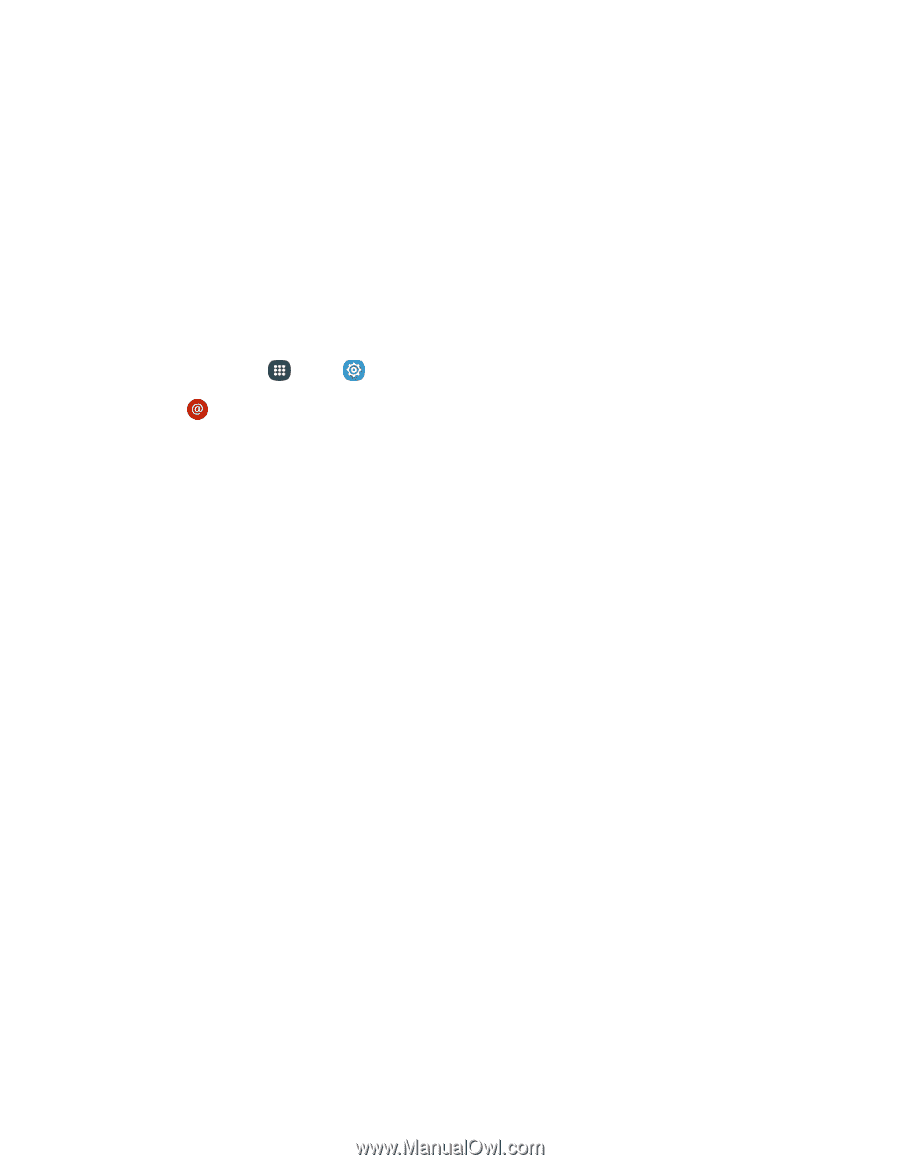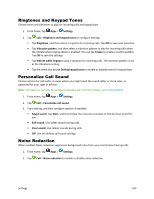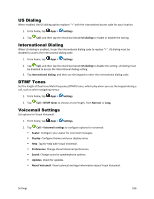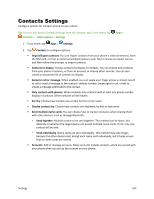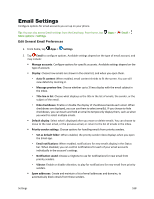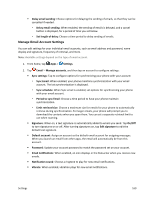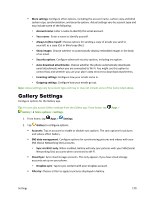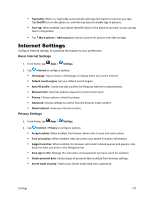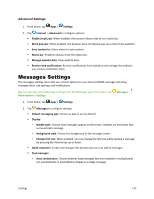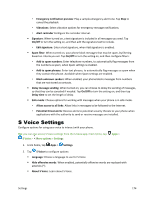Samsung Galaxy S5 Sport User Manual - Page 180
Manage Email Account Settings, Sync Email
 |
View all Samsung Galaxy S5 Sport manuals
Add to My Manuals
Save this manual to your list of manuals |
Page 180 highlights
Delay email sending: Choose options for delaying the sending of emails, so that they can be cancelled if needed. • Delay email sending: When enabled, the sending of emails is delayed, and a cancel button is displayed, for a period of time you set below. • Set length of delay: Choose a time period to delay sending of emails. Manage Email Account Settings You can edit settings for your individual email accounts, such as email address and password, name display and signature, frequency of retrieval, and more. Note: Available settings depend on the type of email account. 1. From home, tap Apps > Settings. 2. Tap Email > Manage accounts, and then tap an account to configure settings: Sync settings: Tap to configure options for synchronizing your phone with your account: • Sync Email: When enabled, your phone maintains synchronization with your email account. The last synchronization is displayed. • Sync schedule: When Sync email is enabled, set options for synchronizing your phone with your email account. • Period to sync Email: Choose a time period to have your phone maintain synchronization. • Limit retrieval size: Choose a maximum size for emails for your phone to automatically retrieve during synchronization. For larger emails, your phone will prompt you to download the contents when you open them. You can set a separate retrieval limit to use when roaming. Signature: When on, a text signature is automatically added to emails you send. Tap On/Off to turn signatures on or off. After turning signatures on, tap Edit signature to edit the default text signature. Default account: Assign an account as the default email account for outgoing messages. When you launch an email from other apps, the email will automatically be from this account. Password: Update your account password to match the password set on your account. Email notifications: When enabled, an icon displays in the Status bar when you receive new emails. Notification sound: Choose a ringtone to play for new email notifications. Vibrate: When enabled, vibration plays for new email notifications. Settings 169