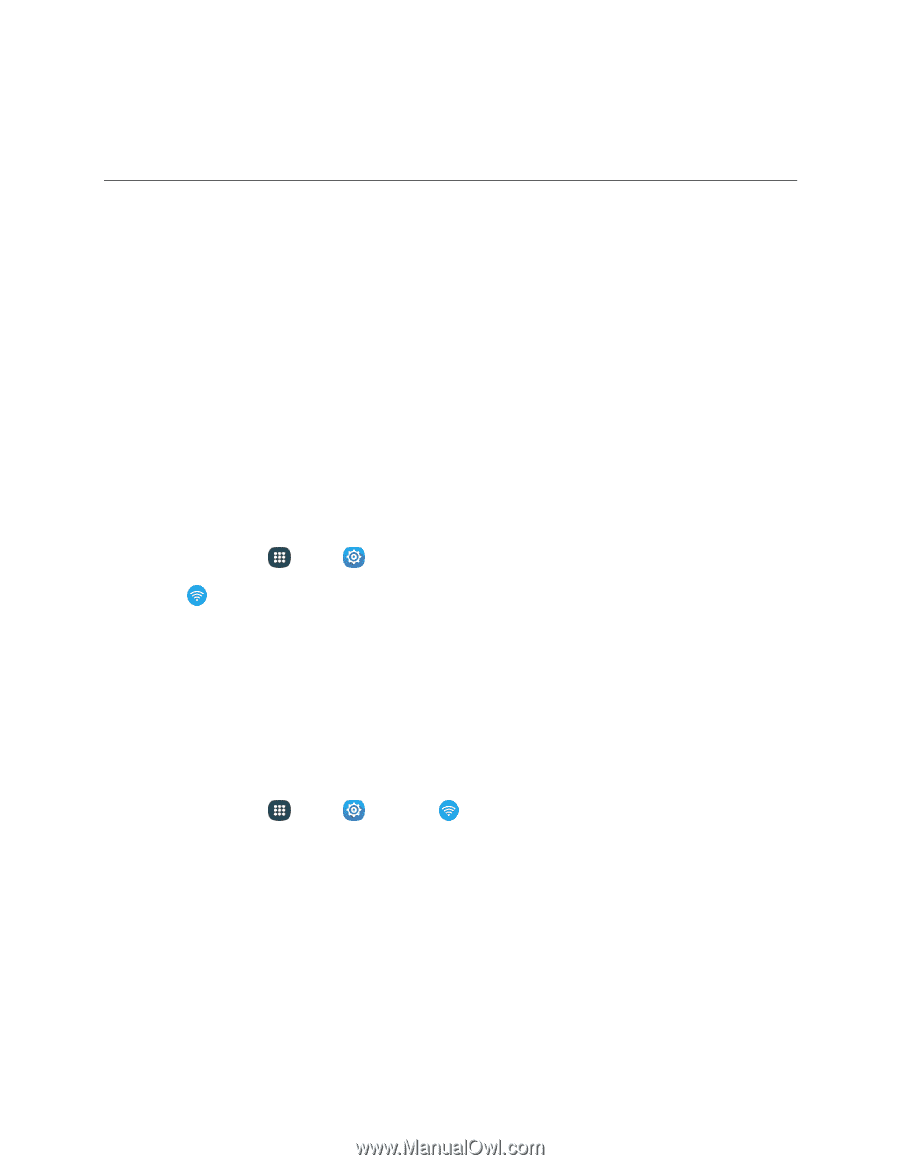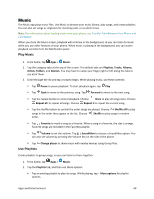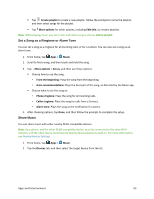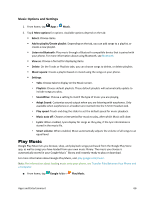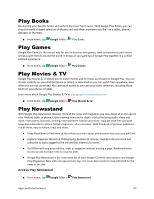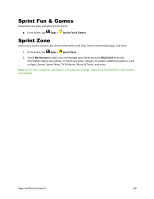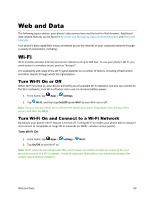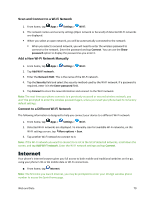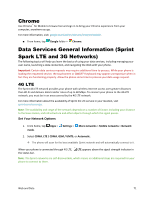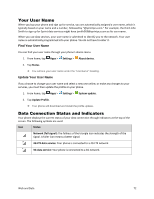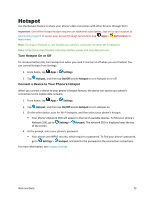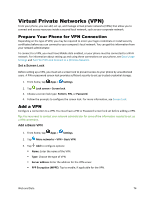Samsung Galaxy S5 Sport User Manual - Page 80
Web and Data, Wi-Fi, Turn Wi-Fi On or Off, Turn Wi-Fi On and Connect to a Wi-Fi Network, Turn Wi-Fi
 |
View all Samsung Galaxy S5 Sport manuals
Add to My Manuals
Save this manual to your list of manuals |
Page 80 highlights
Web and Data The following topics address your phone's data connections and the built-in Web browser. Additional data-related features can be found in Accounts and Messaging, Apps and Entertainment, and Tools and Calendar. Your phone's data capabilities let you wirelessly access the Internet or your corporate network through a variety of connections, including: Wi-Fi Wi-Fi provides wireless Internet access over distances of up to 300 feet. To use your phone's Wi-Fi, you need access to a wireless access point or "hotspot"/ The availability and range of the Wi-Fi signal depends on a number of factors, including infrastructure and other objects through which the signal passes. Turn Wi-Fi On or Off When Wi-Fi is turned on, your device will notify you of available Wi-Fi networks, and you can connect to the Wi-Fi networks. Turn Wi-Fi off when not in use, to conserve battery power. 1. From home, tap Apps > Settings. 2. Tap Wi-Fi, and then tap On/Off beside Wi-Fi to turn Wi-Fi on or off. Note: You can also turn Wi-Fi on or off from the Notification panel. Drag down from the top of the screen, and then tap Wi-Fi. Turn Wi-Fi On and Connect to a Wi-Fi Network By default, your phone's Wi-Fi feature is turned off. Turning Wi-Fi on makes your phone able to discover and connect to compatible in-range Wi-Fi networks (or WAPs - wireless access points). Turn Wi-Fi On 1. From home, tap Apps > Settings > Wi-Fi. 2. Tap On/Off to turn Wi-Fi on. Note: Wi-Fi networks are self-discoverable, which means no additional steps are required for your phone to connect to a Wi-Fi network. It may be necessary to provide a user name and password for certain closed wireless networks. Web and Data 69