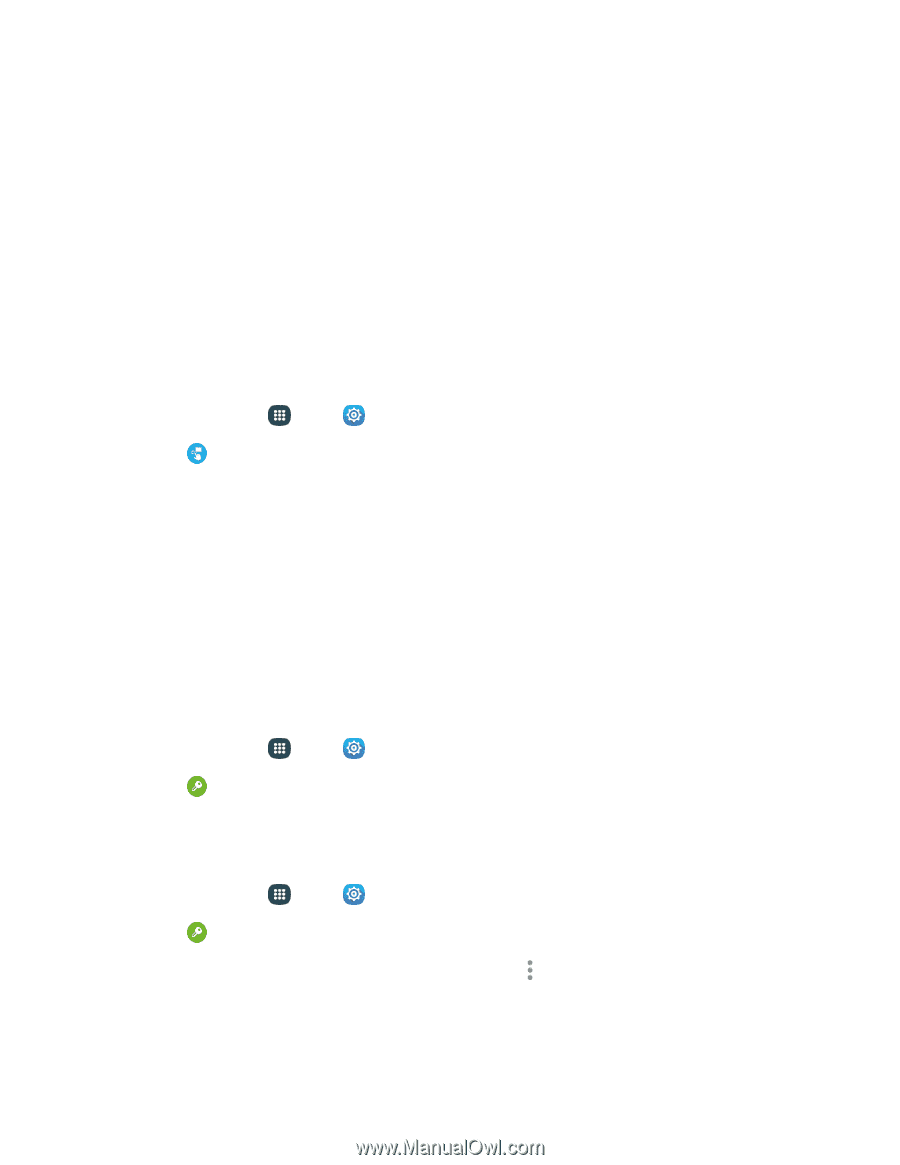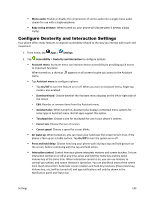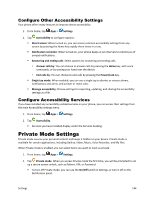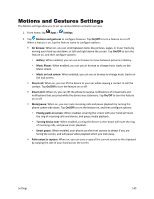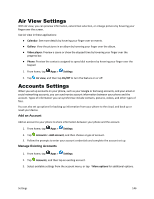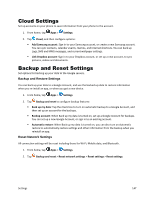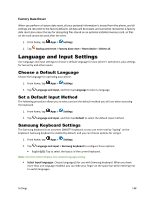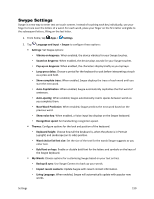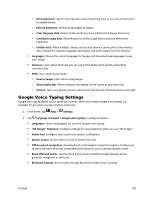Samsung Galaxy S5 Sport User Manual - Page 157
Air View Settings, Accounts Settings, Add an Account, Manage Existing Accounts
 |
View all Samsung Galaxy S5 Sport manuals
Add to My Manuals
Save this manual to your list of manuals |
Page 157 highlights
Air View Settings With Air view, you can preview information, extend text selection, or enlarge pictures by hovering your finger over the screen. Use Air view in these applications: ● Calendar: See more details by hovering your finger over an events. ● Gallery: View the pictures in an album by hovering your finger over the album. ● Video player: Preview a scene or show the elapsed time by hovering your finger over the progress bar. ● Phone: Preview the contacts assigned to speed dial numbers by hovering your finger over the keypad. 1. From home, tap Apps > Settings. 2. Tap Air view, and then tap On/Off to turn the feature on or off. Accounts Settings When you set up accounts on your phone, such as your Google or Samsung accounts, and your email or social networking accounts, you can synchronize account information between your phone and the account. Types of information you can synchronize include contacts, pictures, videos, and other types of files. You can also set up options for backing up information from your phone to the cloud, and back up or reset your device. Add an Account Add an account to your phone to share information between your phone and the account. 1. From home, tap Apps > Settings. 2. Tap Accounts > Add account, and then choose a type of account. 3. Follow the prompts to enter your account credentials and complete the account set up. Manage Existing Accounts 1. From home, tap Apps > Settings. 2. Tap Accounts, and then tap an existing account. 3. Select available settings from the account menu, or tap More options for additional options. Settings 146