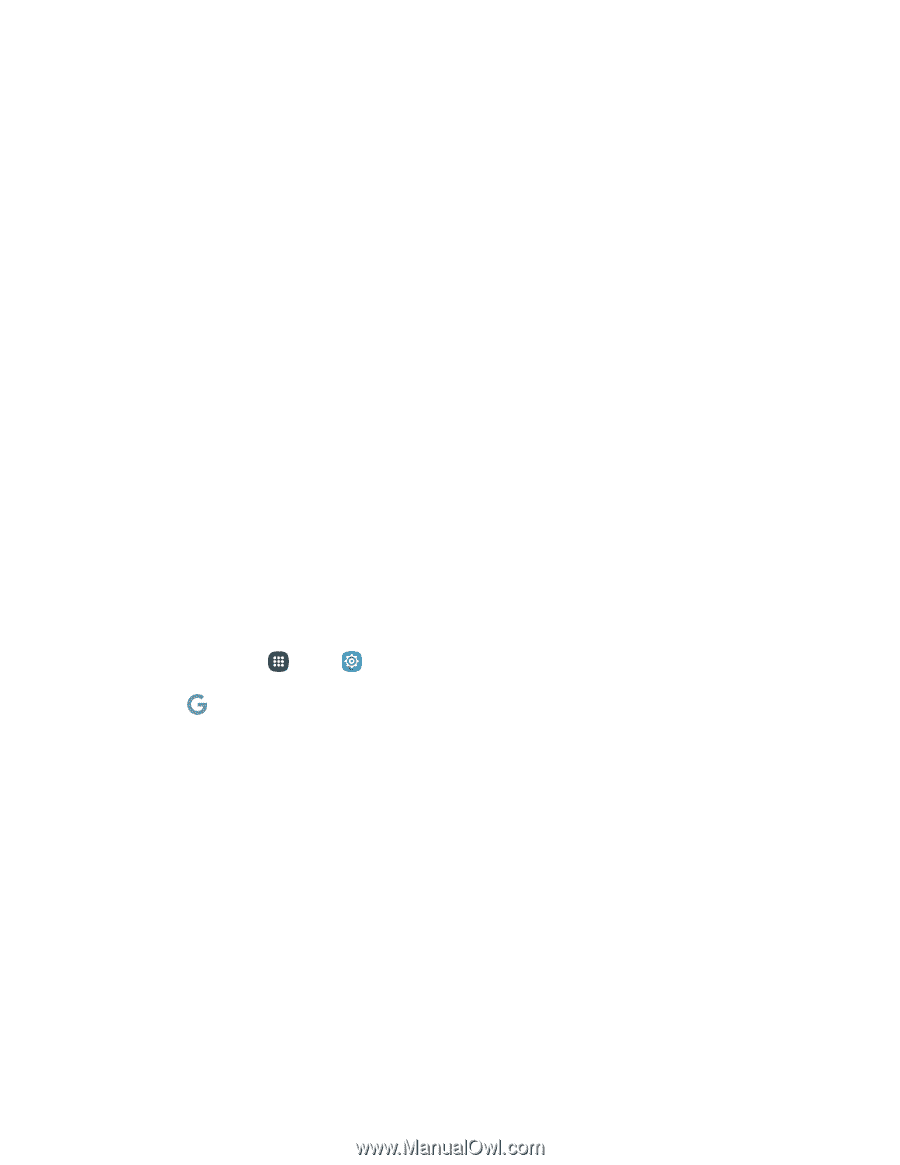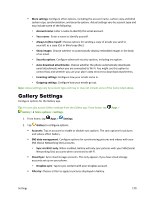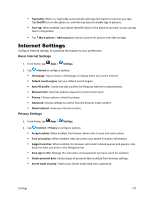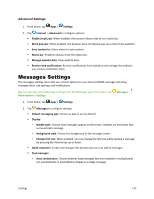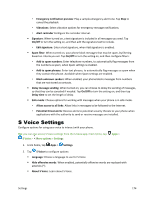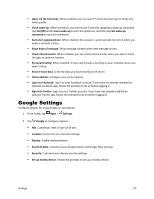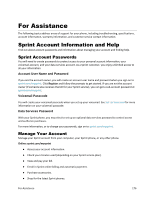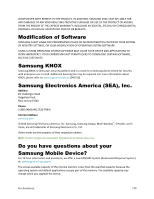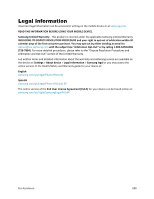Samsung Galaxy S5 Sport User Manual - Page 186
Google Settings
 |
View all Samsung Galaxy S5 Sport manuals
Add to My Manuals
Save this manual to your list of manuals |
Page 186 highlights
Open via the home key: When enabled, you can launch S Voice by pressing the Home key twice quickly. Voice wake-up: When turned on, you can launch S Voice by speaking a wake-up command. Tap On/Off beside Voice wake-up to turn the option on, and then tap Set wake-up command to record a command. Auto start speakerphone: When enabled, the speaker is automatically turned on when you make a call with S Voice. Show body of message: Show message content when new message arrives. Check missed events: When enabled, you can check missed events when you open S Voice through an optional headset. Personal briefing: When enabled, S Voice will provide a briefing on your schedule when you open S Voice. Erase S Voice data: Erase the data you have stored on the server. Home address: Configure your home address. Log in to Facebook: Log in to your Facebook account. If you have not already installed an optional Facebook app, follow the prompts to do so before logging in. Sign in to Twitter: Log in to your Twitter account. If you have not already installed an optional Twitter app, follow the prompts to do so before logging in. Google Settings Configure options for using Google on your phone. 1. From home, tap Apps > Settings. 2. Tap Google to configure options: Ads: Customize, reset or opt out of ads. Location: Customize your location settings. Nearby: Enable nearby features. Search & Now: Customize your Google Search and Google Now settings. Security: Customize your device security settings. Set up nearby device: Follow the prompts to set up a nearby device. Settings 175