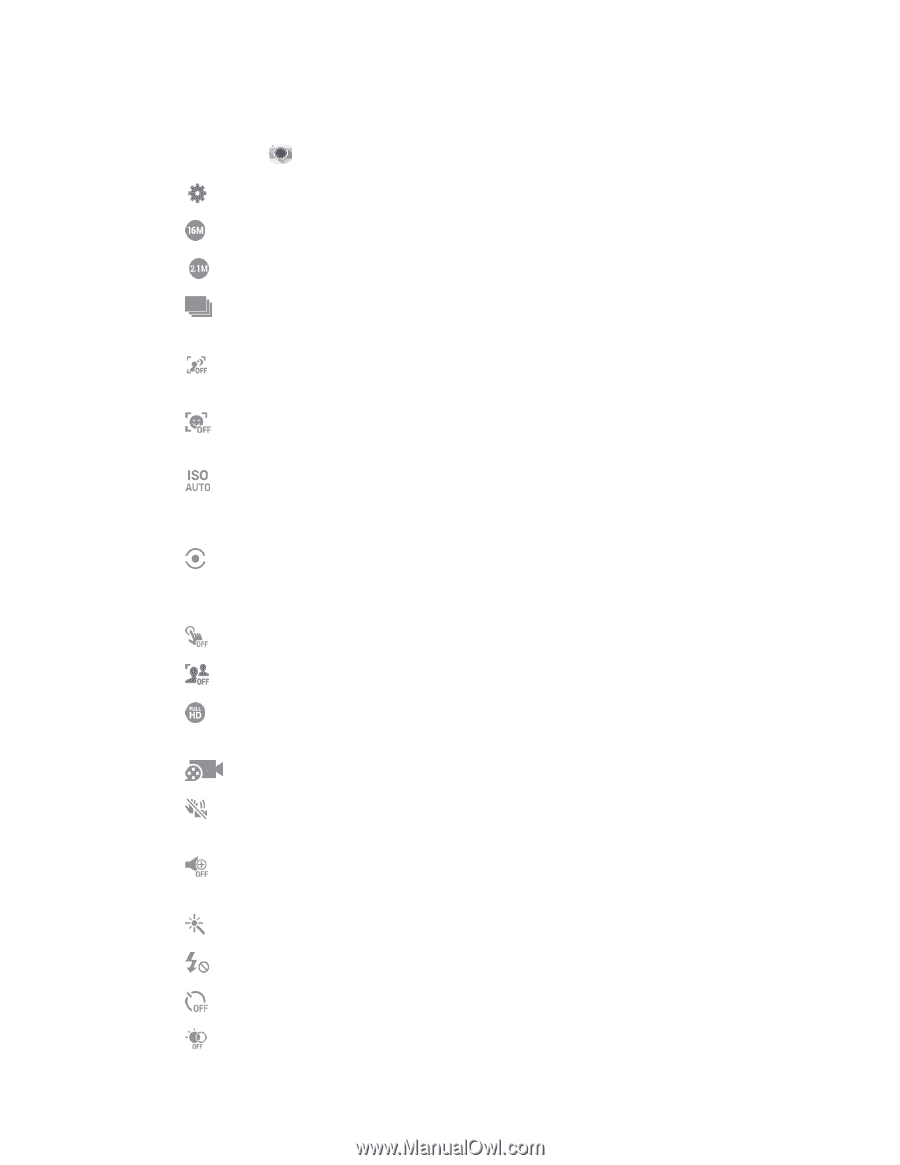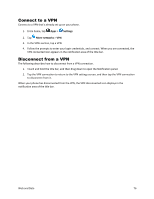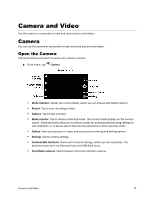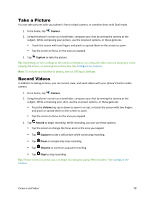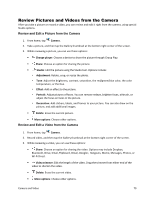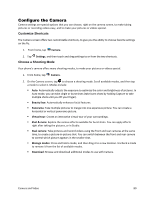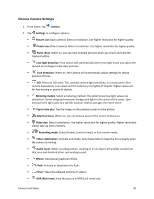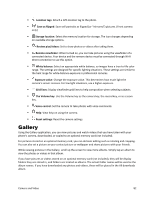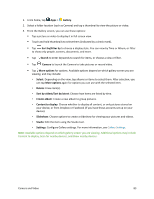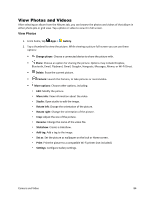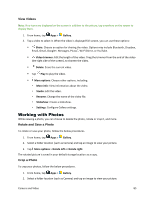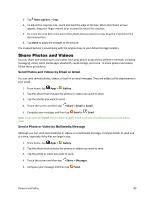Samsung Galaxy S5 Sport User Manual - Page 92
Choose Camera Settings, HDR Rich tone
 |
View all Samsung Galaxy S5 Sport manuals
Add to My Manuals
Save this manual to your list of manuals |
Page 92 highlights
Choose Camera Settings 1. From home, tap Camera. 2. Tap Settings to configure options: Picture size (back camera): Select a resolution. Use higher resolution for higher quality. Picture size (front camera): Select a resolution. Use higher resolution for higher quality. Burst shots: When on, you can take multiple pictures when you touch and hold the Capture button. Low-light detection: Your device will automatically detect low light levels and adjust the camera accordingly to take clear pictures. Face detection: When on, the Camera will automatically adjust settings for taking pictures of faces. ISO: Select an ISO value. This controls camera light sensitivity. It is measured in film- camera equivalents. Low values are for stationary or brightly-lit objects. Higher values are for fast-moving or poorly-lit objects. Metering modes: Select a metering method. This determines how light values are calculated. Center-weighted measures background light in the center of the scene. Spot measures the light value at a specific location. Matrix averages the entire scene. Tap to take pics: Tap the image on the preview screen to take photos. Selective focus: When on, you can choose areas of the screen to focus on. Video size: Select a resolution. Use higher resolution for higher quality. Higher resolution videos take up more memory. Recording mode: Select Normal, Limit for email, or Fast motion mode. Video stabilization: Activate anti-shake. Anti-shake helps to keep the focus steady when the camera is moving. Audio zoom: While recording videos, zooming in on an object will amplify sound from that area and diminish other surrounding sound. Effects: Add special graphical effects. Flash: Activate or deactivate the flash. Timer: Take time-delayed pictures or videos. HDR (Rich tone): Save the picture in HDR (rich tone) only. Camera and Video 81