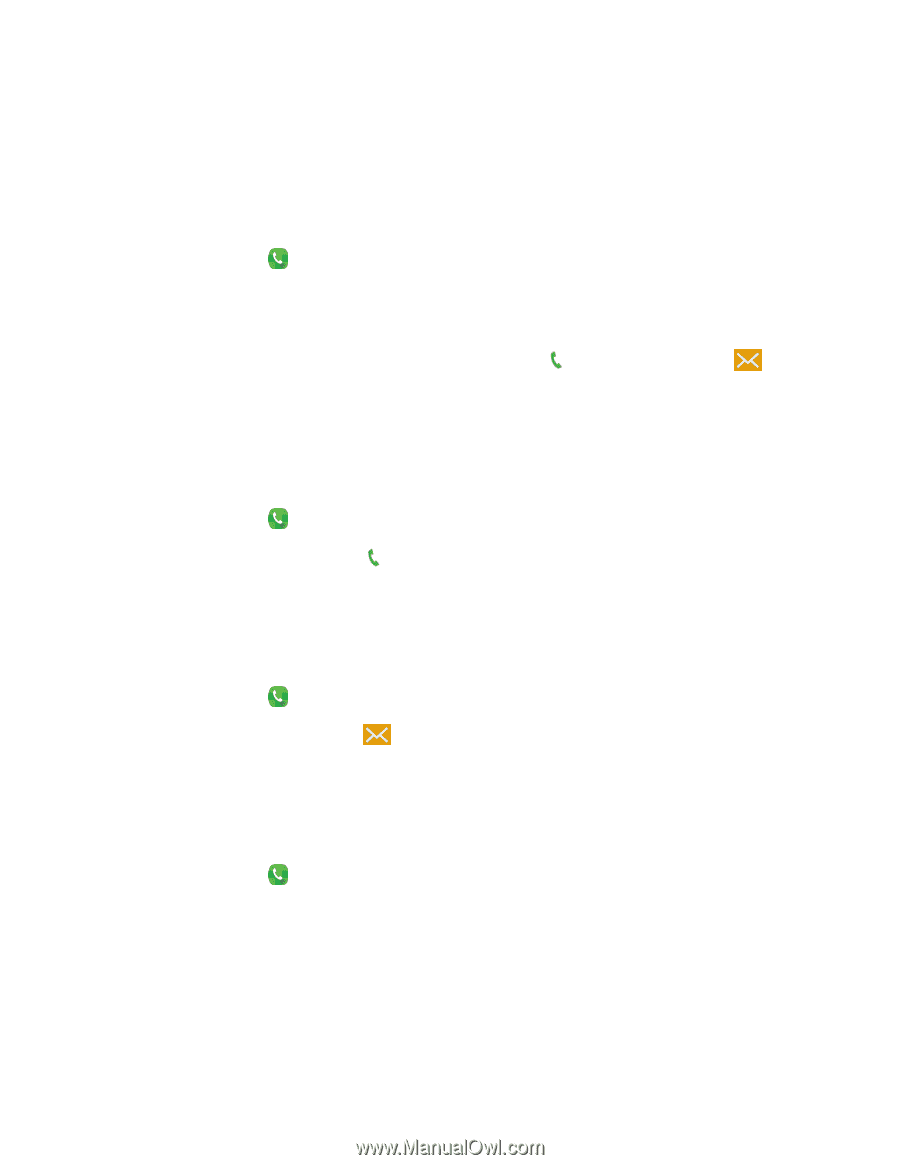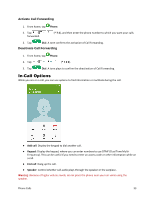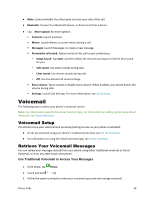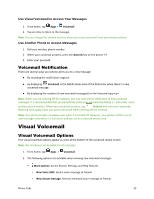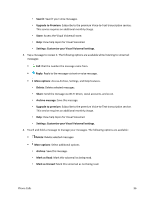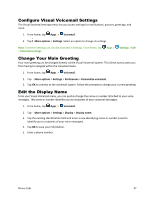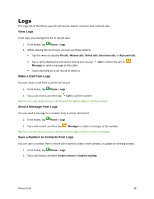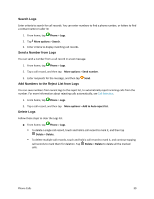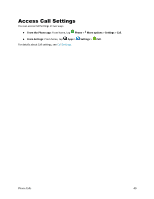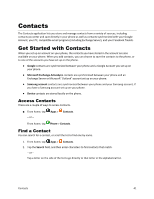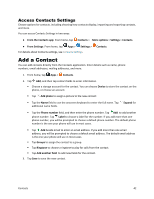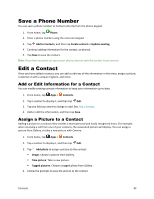Samsung Galaxy S5 Sport User Manual - Page 49
Logs
 |
View all Samsung Galaxy S5 Sport manuals
Add to My Manuals
Save this manual to your list of manuals |
Page 49 highlights
Logs The Logs tab of the Phone app lists all missed, dialed, received, and rejected calls. View Logs From Logs, you manage the list of recent calls. 1. From home, tap Phone > Logs. 2. While viewing the list of calls, you can use these options: Tap the menu to display All calls, Missed calls, Dialed calls, Received calls, or Rejected calls. Tap a call to display the call record, where you can tap Message to send a message to the caller. Touch and hold on a call record to select it. Make a Call from Logs Call to return the call, or You can return a call from a recent call record. 1. From home, tap Phone > Logs. 2. Tap a call record, and then tap Call to call the number. Tip: You can also swipe across a call record from left to right to call the number. Send a Message from Logs You can send a message to a number from a recent call record. 1. From home, tap Phone > Logs. 2. Tap a call record, and then tap Message to create a message to the number. Tip: You can also swipe across a call record from right to left to create a message. Save a Number to Contacts from Logs You can save a number from a recent call record to create a new contact, or update an existing contact. 1. From home, tap Phone > Logs. 2. Tap a call record, and then Create contact or Update existing. Phone Calls 38