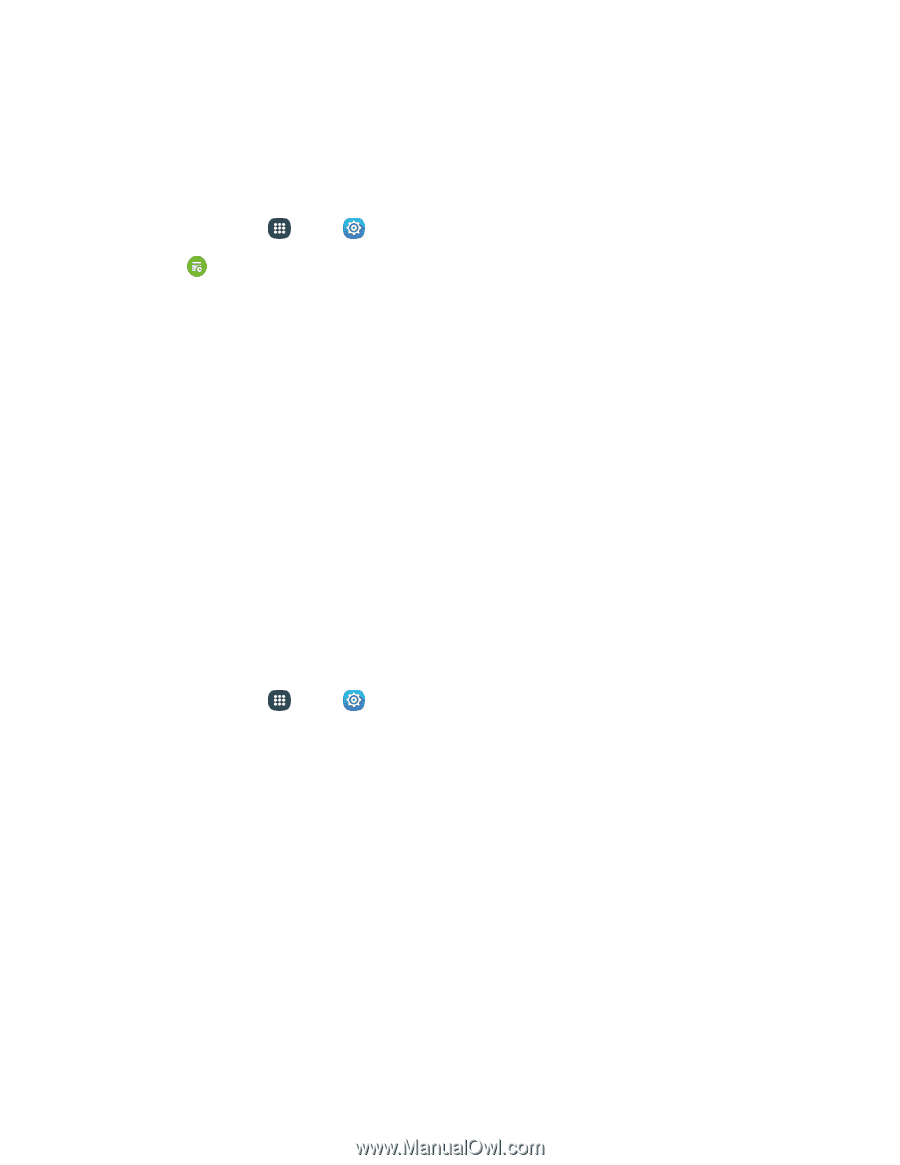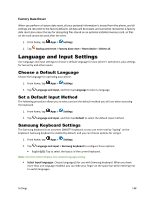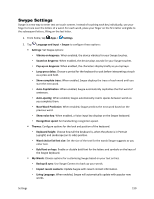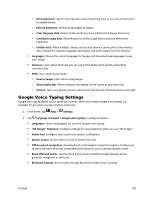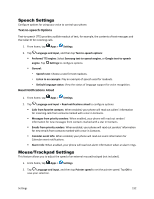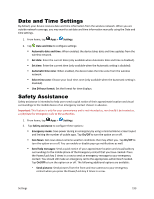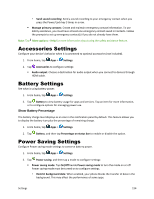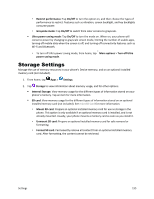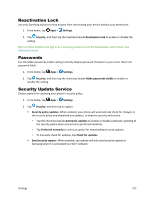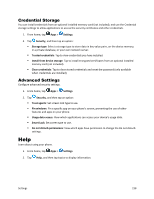Samsung Galaxy S5 Sport User Manual - Page 164
Date and Time Settings, Safety Assistance
 |
View all Samsung Galaxy S5 Sport manuals
Add to My Manuals
Save this manual to your list of manuals |
Page 164 highlights
Date and Time Settings By default, your device receives date and time information from the wireless network. When you are outside network coverage, you may want to set date and time information manually using the Date and time settings. 1. From home, tap Apps > Settings. 2. Tap Date and time to configure settings: Automatic date and time: When enabled, the device takes date and time updates from the wireless network. Set date: Enter the current date (only available when Automatic date and time is disabled). Set time: Enter the current time (only available when the Automatic setting is disabled). Automatic time zone: When enabled, the device takes the time zone from the wireless network. Select time zone: Choose your local time zone (only available when the Automatic setting is disabled). Use 24-hour format: Set the format for time displays. Safety Assistance Safety assistance is intended to help users send a quick notice of their approximate location and visual surroundings to the mobile device of an emergency contact chosen in advance. Important: This feature is only for your convenience and is not intended as, nor should it be treated as, a substitute for emergency calls to the authorities. 1. From home, tap Apps > Settings. 2. Tap Safety assistance to configure these options: Emergency mode: Save power during an emergency by using a minimal Home screen layout and limiting the number of usable apps. Tap On/Off to turn the option on or off. Geo News: Get news about extreme weather conditions that may affect you. Tap On/Off to turn the option on or off. You can enable or disable pop-ups notifications as well. Send help messages: Send a quick notice of your approximate location and visual/auditory surroundings to the mobile phone of the Emergency contact that you have created. Press the Power/Lock key 3 times in a row to send an emergency message to your emergency contact: You should still make an emergency call to the appropriate authorities if needed. Tap On/Off to turn the option on or off. The following additional options are available: • Send pictures: Send pictures from the front and rear cameras to your emergency contact when you press the Power/Lock key 3 times in a row. Settings 153