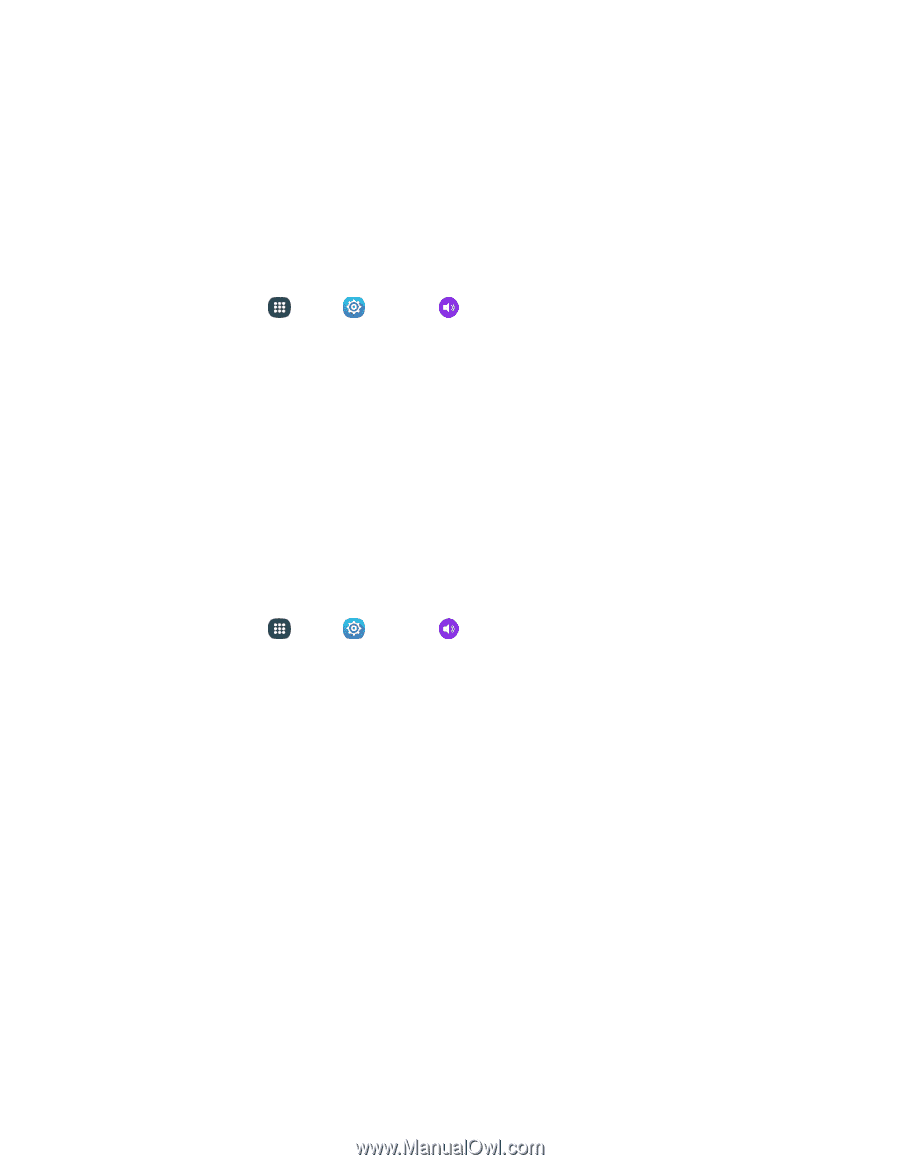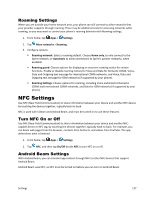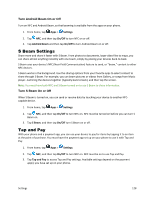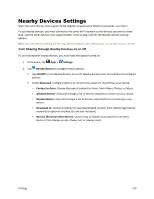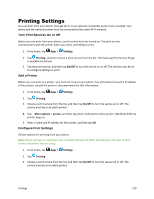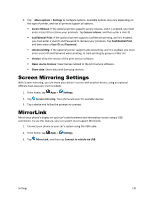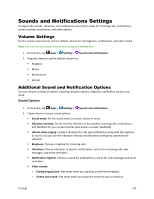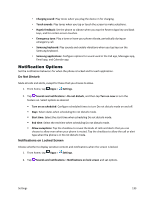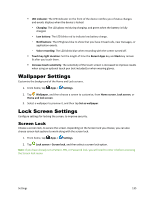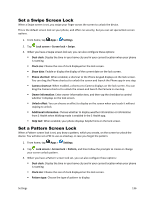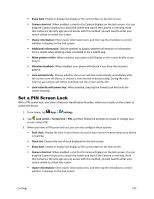Samsung Galaxy S5 Sport User Manual - Page 143
Sounds and Notifications Settings, Volume Settings, Additional Sound and Notification Options
 |
View all Samsung Galaxy S5 Sport manuals
Add to My Manuals
Save this manual to your list of manuals |
Page 143 highlights
Sounds and Notifications Settings Configure the sounds, vibrations, and notifications your phone plays for incoming calls, notifications, screen touches, connections, and other options. Volume Settings Set the system volume level, and set default volume for call ringtones, notifications, and other media. Note: You can also set System volume by pressing the Volume key. 1. From home, tap Apps > Settings > Sounds and notifications. 2. Drag the sliders to set the default volume for: Ringtone Media Notifications System Additional Sound and Notification Options You can choose a variety of options including vibration options, ringtones, notification sounds, and more. Sound Options 1. From home, tap Apps > Settings > Sounds and notifications. 2. Tap an item to set your sound options: Sound mode: Set the sound mode to sound, vibrate or mute. Vibration intensity: Set the level for vibration to accompany incoming calls, notifications, and feedback for your screen touches (also known as haptic feedback). Vibrate when ringing: Enable a vibration for calls and notifications along with the ringtone or sound. You can use the Vibration intensity and Vibrations settings to customize the vibration. Ringtones: Choose a ringtone for incoming calls. Vibrations: Choose vibrations to play for notifications, such as for incoming calls, new messages, and event reminders. Notification ringtone: Choose a sound for notifications, such as for new messages and event reminders. Other sounds: • Dialing keypad tone: Play tones when you tap keys on the Phone keypad. • Screen lock sound: Play tones when you touch the screen to lock or unlock it. Settings 132