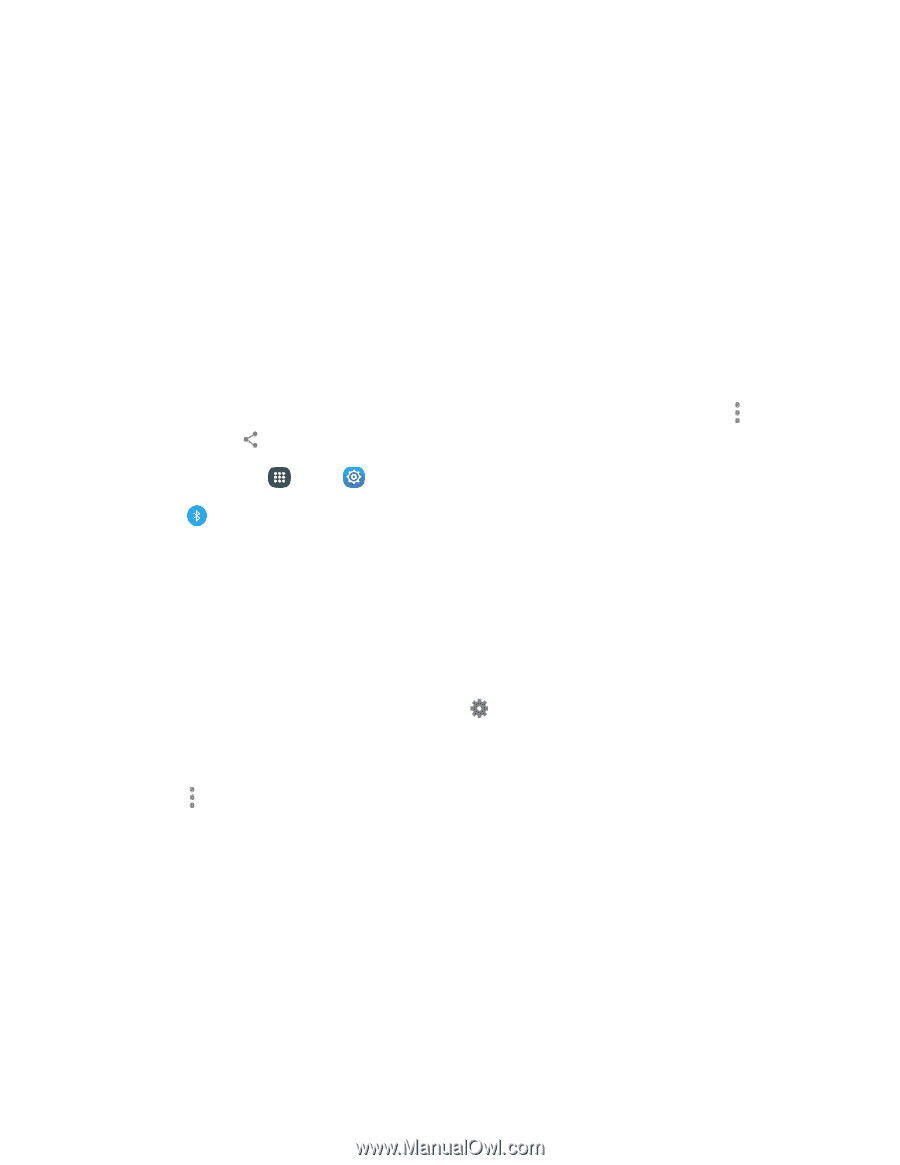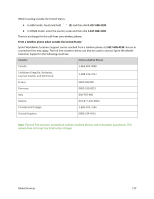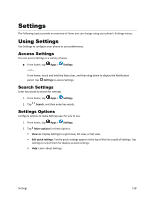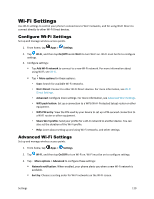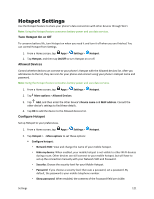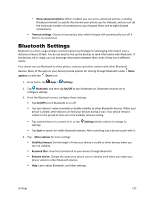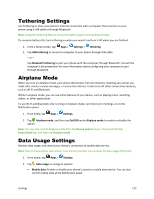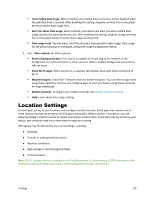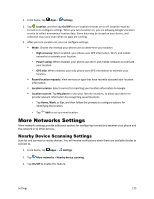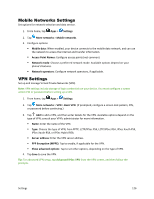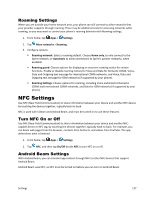Samsung Galaxy S5 Sport User Manual - Page 133
Bluetooth Settings, Show advanced options, Timeout settings, options, Share, Settings, Bluetooth
 |
View all Samsung Galaxy S5 Sport manuals
Add to My Manuals
Save this manual to your list of manuals |
Page 133 highlights
• Show advanced options: When enabled, you can access advanced options, including Broadcast channel, to specify the channel your phone uses for Hotspot, and you can set the maximum number of connections to your Hotspot (from one to eight allowed connections). Timeout settings: Choose a time period, after which Hotspot will automatically turn off if there is no connection. Bluetooth Settings Bluetooth is a short-range wireless communications technology for exchanging information over a distance of about 30 feet. You do not need to line up the devices to send information with Bluetooth. If the devices are in range, you can exchange information between them, even if they are in different rooms. Your device can use Bluetooth to share photos, contacts and other content with other Bluetooth devices. Many of the apps on your device provide options for sharing through Bluetooth under More options, or with the Share icon. 1. From home, tap Apps > Settings. 2. Tap Bluetooth, and then tap On/Off to turn Bluetooth on. Bluetooth must be on to configure settings. 3. From the Bluetooth screen, configure these settings: Tap On/Off to turn Bluetooth on or off. Tap your device's name to enable or disable visibility to other Bluetooth devices. When your device is visible, other devices can find your devices during a scan. Your device remains visible for the period of time set in the Visibility timeout setting. Tap a paired device to connect to it, or tap Settings beside a device to change its settings. Tap Scan to search for visible Bluetooth devices. After searching, tap a device to pair with it. 4. Tap More options for more settings: Visibility timeout: Set the length of time your device is visible to other devices when you turn on visibility. Received files: View files transferred to your device through Bluetooth. Rename device: Change the name your phone uses to identify itself when you make your phone visible to other Bluetooth devices. Help: Learn about Bluetooth, and other settings. Settings 122