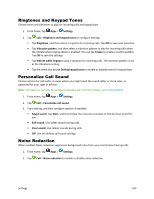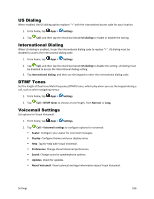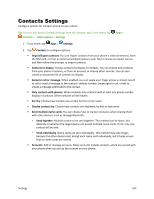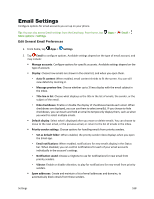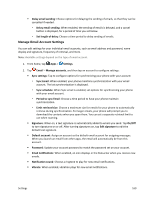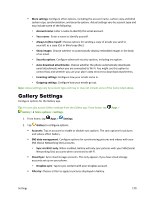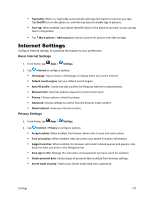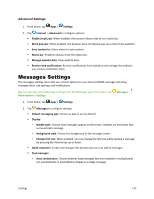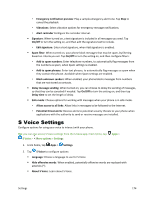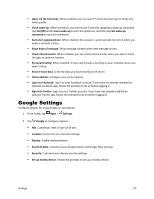Samsung Galaxy S5 Sport User Manual - Page 181
Gallery Settings, Always Cc/Bcc myself
 |
View all Samsung Galaxy S5 Sport manuals
Add to My Manuals
Save this manual to your list of manuals |
Page 181 highlights
More settings: Configure other options, including the account name, carbon copy and blind carbon copy, synchronization, and security options. Actual settings vary by account type and may include some of the following: • Account name: Enter a name to identify this email account. • Your name: Enter a name to identify yourself. • Always Cc/Bcc myself: Choose options for sending a copy of emails you send to yourself, as a copy (Cc) or blind copy (Bcc). • Show images: Choose whether to automatically display embedded images in the body of an email. • Security options: Configure advanced security options, including encryption. • Auto download attachments: Choose whether the phone automatically downloads email attachments when you are connected to Wi-Fi. You might use this option to control how and whether you use your plan's data services to download attachments/ • Incoming settings: Configure how your emails come in. • Outgoing settings: Configure how your emails go out. Note: Actual settings vary by account type and may or may not include some of the items listed above. Gallery Settings Configure options for the Gallery app. Tip: You can also access Gallery settings from the Gallery app. From home, tap Gallery > More options > Settings. Apps > 1. From home, tap Apps > Settings. 2. Tap Gallery to configure options: Accounts: Tap an account to enable or disable sync options. The sync options for pictures and videos affect Gallery. SNS data management: Configure options for synchronizing pictures and videos with your SNS (Social Networking Site) accounts. • Sync via Wi-Fi only: When enabled, Gallery will only sync pictures with your SNS (Social Networking Site) accounts when connected to Wi-Fi. Cloud Sync: Sync cloud storage accounts. This only appears if you have cloud storage accounts set up on your phone. • Dropbox sync: Tap to sync content with your Dropbox account. Filter by: Choose a filter to apply to pictures displayed in Gallery. Settings 170