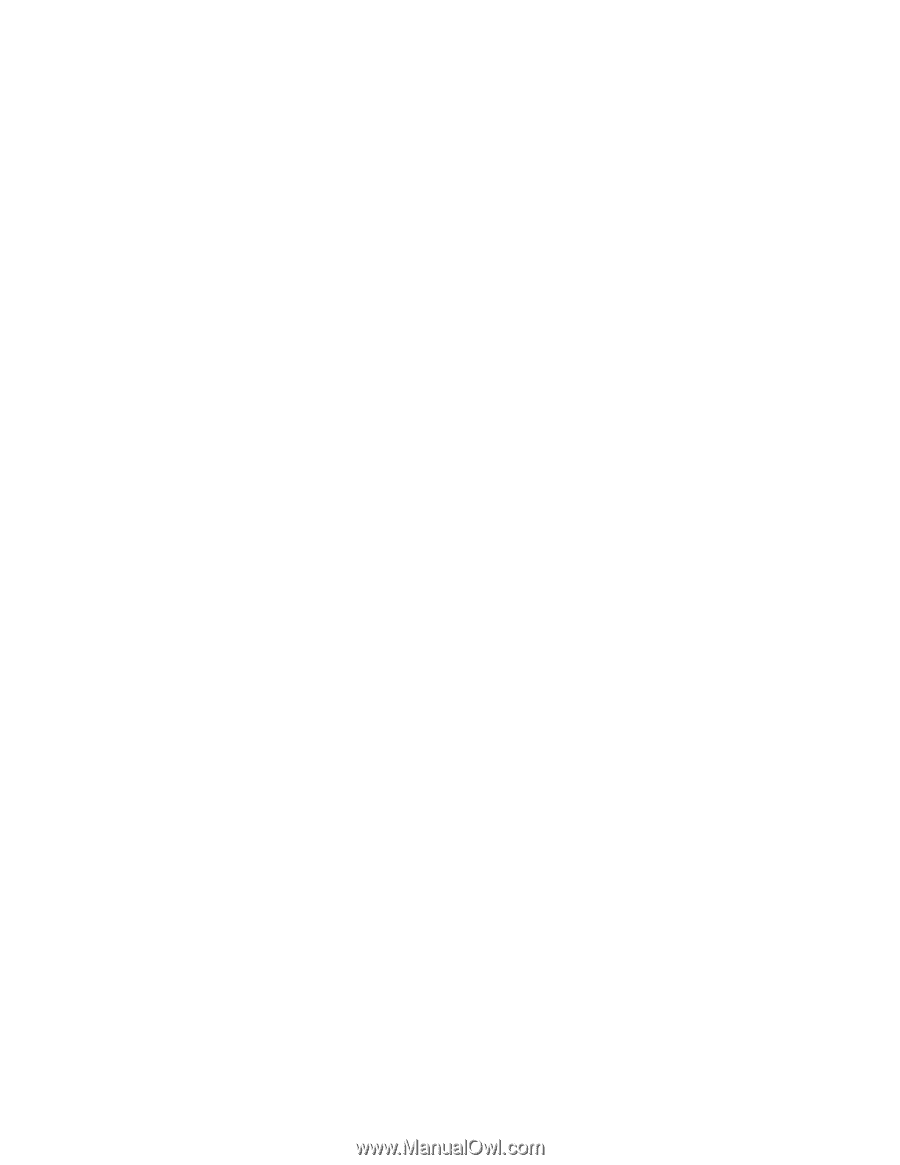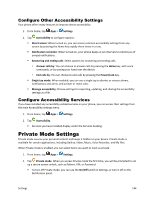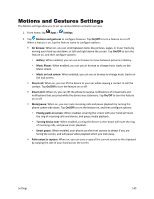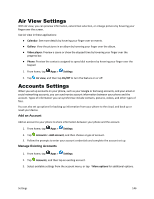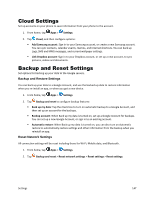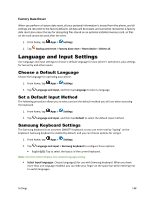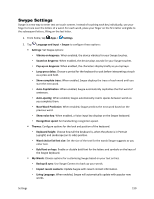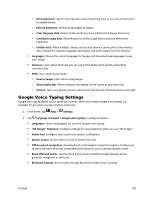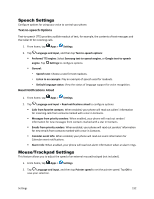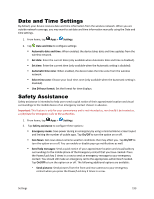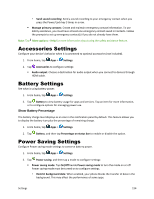Samsung Galaxy S5 Sport User Manual - Page 160
Learn from Contacts, Learn from Messages
 |
View all Samsung Galaxy S5 Sport manuals
Add to My Manuals
Save this manual to your list of manuals |
Page 160 highlights
Predictive text: Tap On/Off to turn predictive text on or off. Predictive text suggests words matching your text entries, and optionally, complete common words automatically. Tap Predictive text to configure options: • Live word update: When enabled, predictive text automatically updates with popular new words. • Personalized data: When enabled, predictive text uses personal language data you have entered to make better predictions. Samsung keyboard can collect all the text you enter, including personal data and credit card numbers, in order to give better prediction results. • Learn from Messages: When Personalized data is enabled, you can allow your device to learn from your text and multimedia messages. • Learn from Contacts: When Personalized data is enabled, you can allow your device to learn from your Contacts entries. • Clear personal data: Remove all personalized data you have entered. Auto replace: When turned on, predictive text will complete or replace the word you are typing with the most probable word when you tap the Space bar or a punctuation mark. My hot keys: Assign text shortcuts to number keys. This option is only available when using QWERTY keyboards. Auto capitalize: When enabled, predictive text automatically capitalizes words in your text based on common usage, such as at the beginning of sentences. Auto spacing: When enabled, predictive text automatically inserts spaces between words. Auto punctuate: When enabled, a period and space are automatically entered to end a sentence, when you tap the space bar twice. Keyboard swipe: When enabled, you can enter text by sliding your finger across the keys on the keyboard. • None: When enabled, Samsung keyboard will not accept text entry by swiping. • Swiftkey Flow: When enabled, you can enter text by swiping your finger across the keyboard. • Cursor control: When enabled, you can slide your finger across the keyboard to move the cursor to begin entering text. Key-tap feedback: Enable or disable options for sound or vibration feedback to your onscreen keyboard touches. • Sound: When enabled, a sound plays for your key touches. • Vibration: When enabled, a vibration plays for your key touches. • Character preview: When enabled, the character appears in a bubble as you tap keys. More settings: • Reset settings: Return settings to the defaults. Settings 149