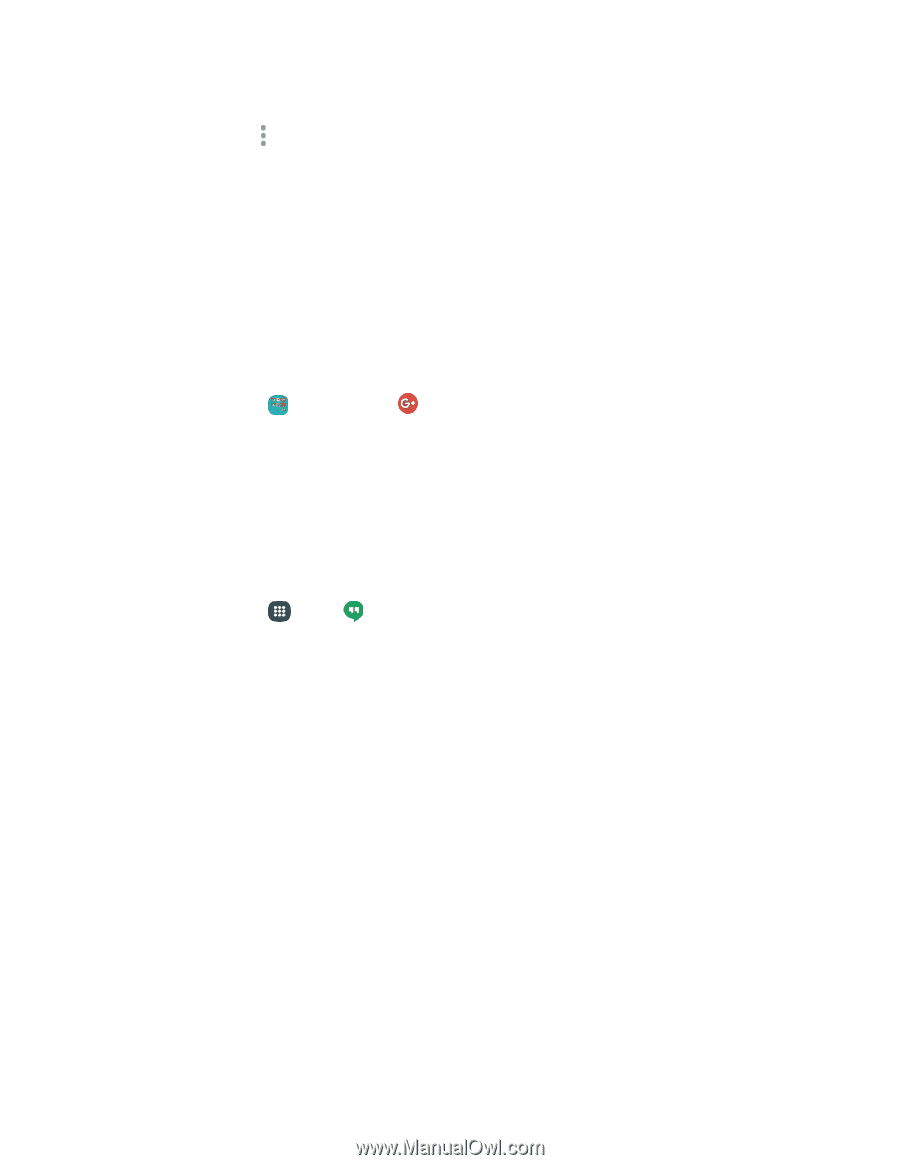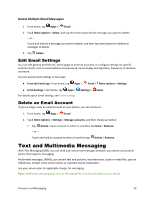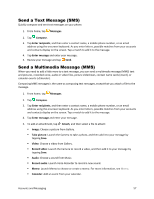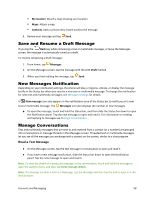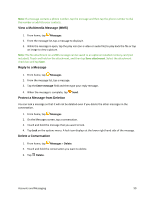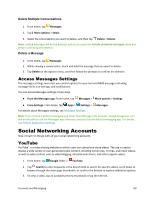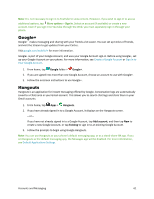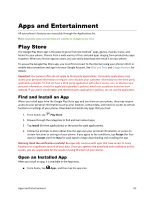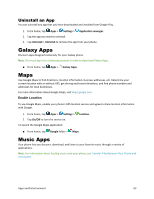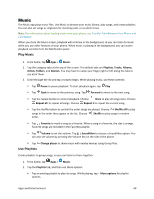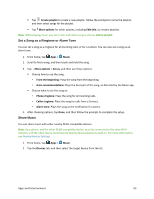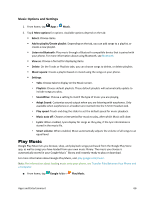Samsung Galaxy S5 Sport User Manual - Page 72
Google+, Hangouts, Add account, Existing
 |
View all Samsung Galaxy S5 Sport manuals
Add to My Manuals
Save this manual to your list of manuals |
Page 72 highlights
Note: It is not necessary to sign in to YouTube to view content. However, if you wish to sign in to access additional options, tap More options > Sign in. Select an account (if available) or create a new account. Even if you sign in to YouTube through the Web, you must separately sign in through your phone. Google+ Google+™ makes messaging and sharing with your friends a lot easier. You can set up Circles of friends, and visit the Stream to get updates from your Circles. Visit google.com/mobile/+ for more information. Google+ is part of your Google Account, and uses your Google Account sign-in. Before using Google+, set up your Google Account on your phone. For more information, see Create a Google Account or Sign In to Your Google Account. 1. From home, tap Google folder > Google+. 2. If you are signed into more than one Google Account, choose an account to use with Google+. 3. Follow the onscreen instructions to use Google+. Hangouts Hangouts is an application for instant messaging offered by Google. Conversation logs are automatically saved to a Chats area in your Gmail account. This allows you to search chat logs and store them in your Gmail accounts. 1. From home, tap Apps > Hangouts. 2. If you have already signed in to a Google Account, it displays on the Hangouts screen. - or - If you have not already signed in to a Google Account, tap Add account, and then tap New to create a new Google Account, or tap Existing to sign in to an existing Google Account. 3. Follow the prompts to begin using Google Hangouts. Note: You can use Hangouts as your phone's default messaging app, or as a stand-alone IM app. If you set Hangouts as the default messaging app, the Messages app will be disabled. For more information, see Default Applications Settings. Accounts and Messaging 61