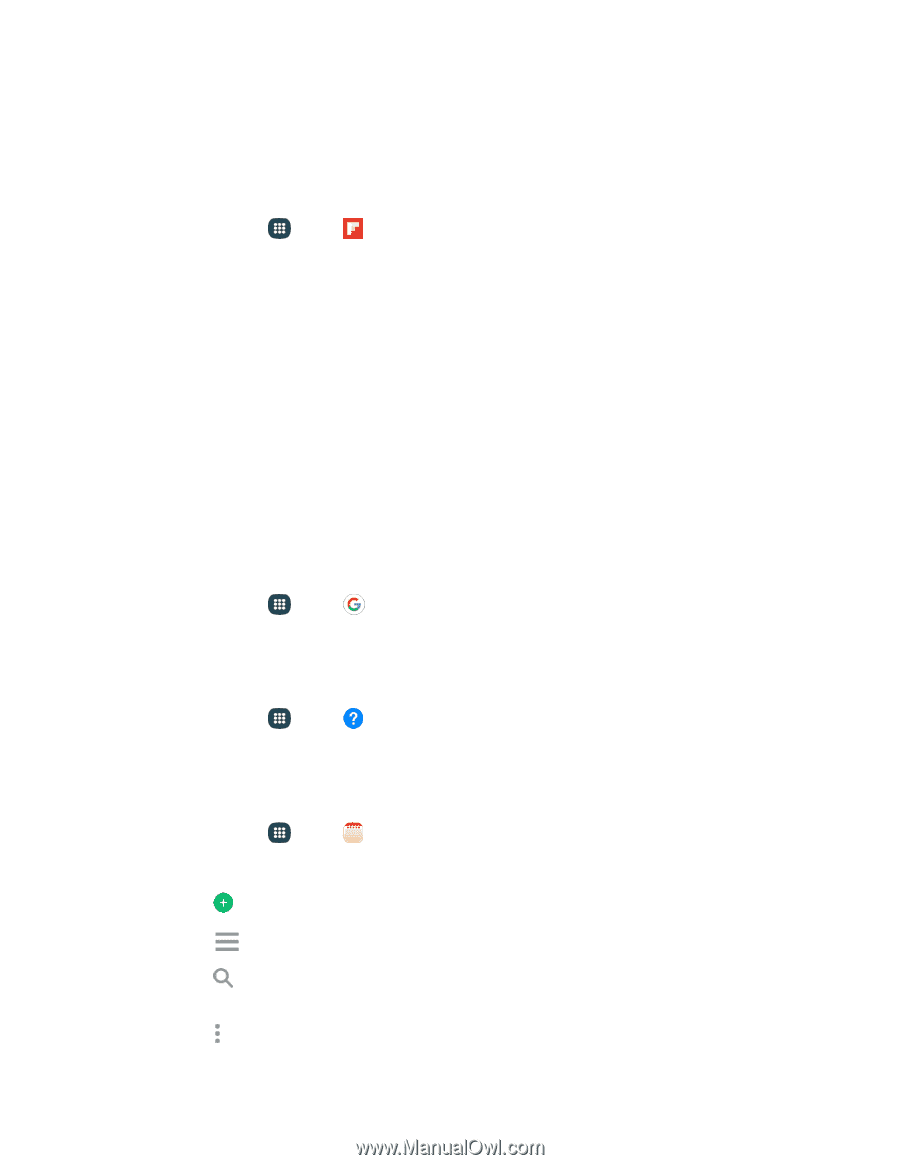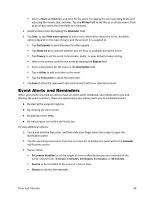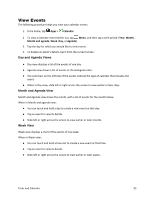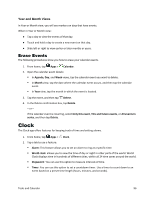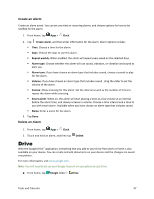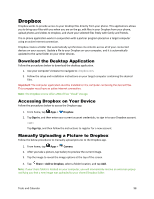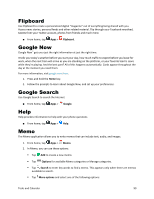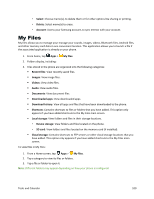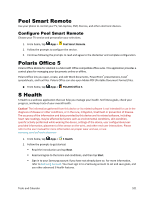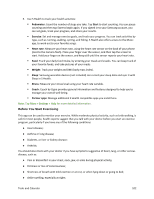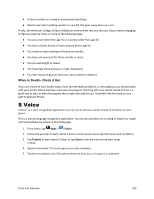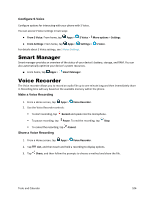Samsung Galaxy S5 Sport User Manual - Page 110
Flipboard, Google Now, Google Search, Help, Memo, Google, Options, Search, More options
 |
View all Samsung Galaxy S5 Sport manuals
Add to My Manuals
Save this manual to your list of manuals |
Page 110 highlights
Flipboard Use Flipboard to create a personalized digital "magazine" out of everything being shared with you/ Access news stories, personal feeds and other related material. Flip through your Facebook newsfeed, tweets from your Twitter account, photos from friends and much more. ■ From home, tap Apps > Flipboard. Google Now Google Now™ gets you just the right information at just the right time. It tells you today's weather before you start your day, how much traffic to expect before you leave for work, when the next train will arrive as you are standing on the platform, or your favorite team's score while they're playing/ !nd the best part? !ll of this happens automatically. Cards appear throughout the day at the moment you need them. For more information, visit google.com/now. 1. Press and hold the Home key. 2. Follow the prompts to learn about Google Now, and set up your preferences. Google Search Use Google Search to search the Internet. ■ From home, tap Apps > Google. Help Help provides information to help with your phone questions. ■ From home, tap Apps > Help. Memo The Memo application allows you to write memos that can include text, audio, and images. 1. From home, tap Apps > Memo. 2. In Memo, you can use these options: Tap Add to create a new memo. Tap Options for available Memo categories or Manage categories. Tap Search to enter key words to find a memo. This appears only when there are memos available to search. Tap More options and select one of the following options: Tools and Calendar 99