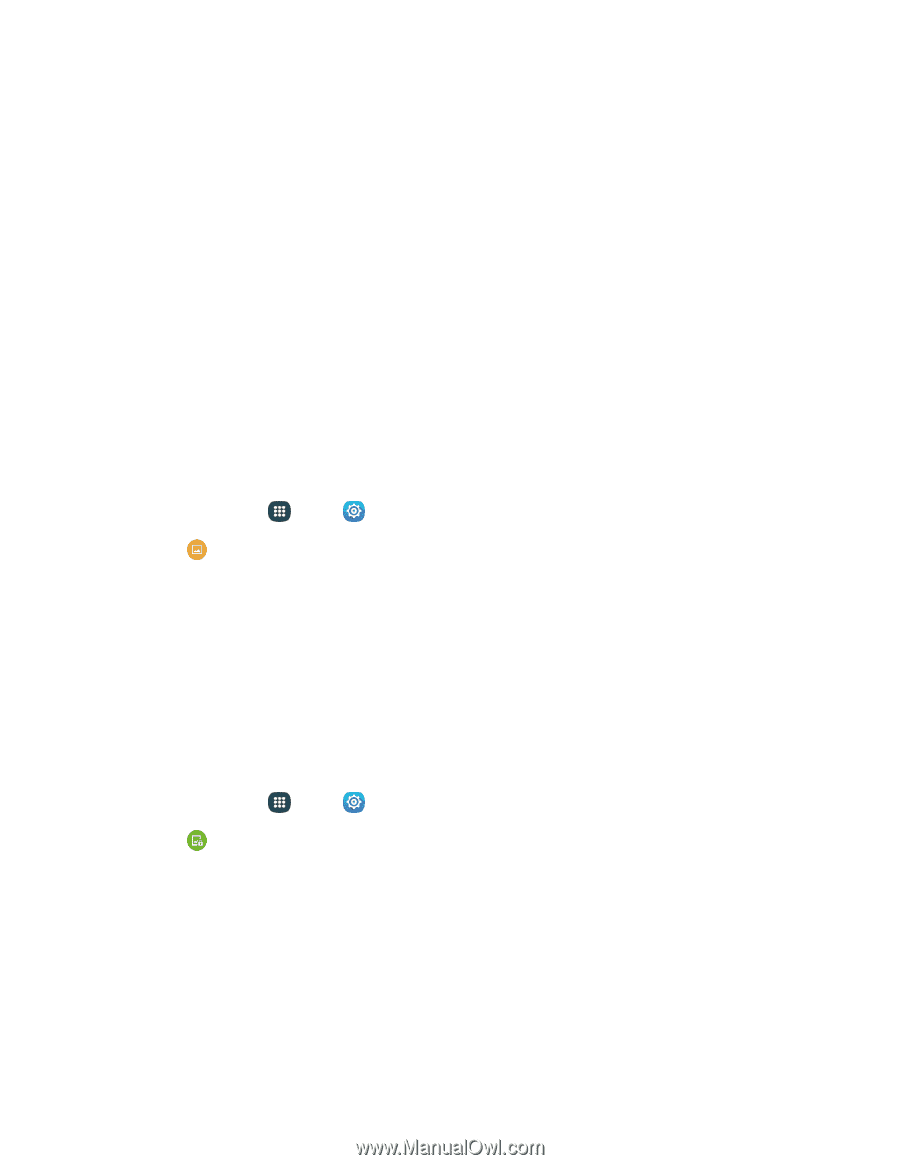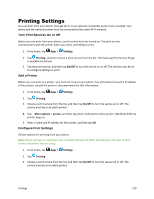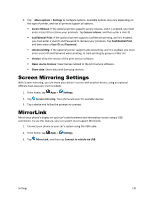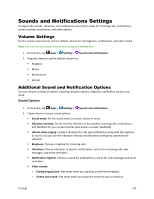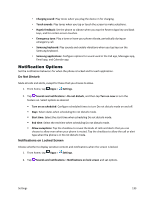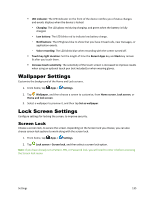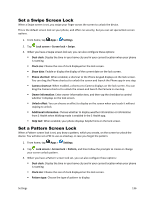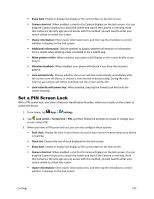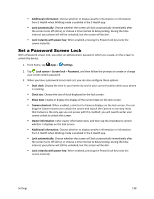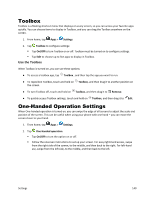Samsung Galaxy S5 Sport User Manual - Page 146
Wallpaper Settings, Lock Screen Settings, Screen Lock
 |
View all Samsung Galaxy S5 Sport manuals
Add to My Manuals
Save this manual to your list of manuals |
Page 146 highlights
LED indicator: The LED indicator on the front of the device notifies you of status changes and events displays when the device is locked. • Charging: The LED glows red during charging, and green when the battery is fully charged. • Low battery: The LED blinks red to indicate low battery charge. • Notifications: The LED glows blue to show that you have missed calls, new messages, or application events. • Voice recording: The LED blinks blue when recording with the screen turned off. Touch key light duration: Set the length of time the Recent Apps key and Back key remain lit after you touch them. Increase touch sensitivity: The sensitivity of the touch screen is increased to improve results when using an optional touch pen (not included) or when wearing gloves. Wallpaper Settings Customize the background of the Home and Lock screens. 1. From home, tap Apps > Settings. 2. Tap Wallpaper, and then choose a screen to customize, from Home screen, Lock screen, or Home and lock screen. 3. Select a wallpaper to preview it, and then tap Set as wallpaper. Lock Screen Settings Configure settings for locking the screen, to improve security. Screen Lock Choose a screen lock, to secure the screen. Depending on the Screen lock you choose, you can also choose screen lock options to work along with the screen lock. 1. From home, tap Apps > Settings. 2. Tap Lock screen > Screen lock, and then select a screen lock option. Note: If you have already set a Pattern, PIN, or Password lock, you will need to enter it before accessing the Screen lock menu. Settings 135