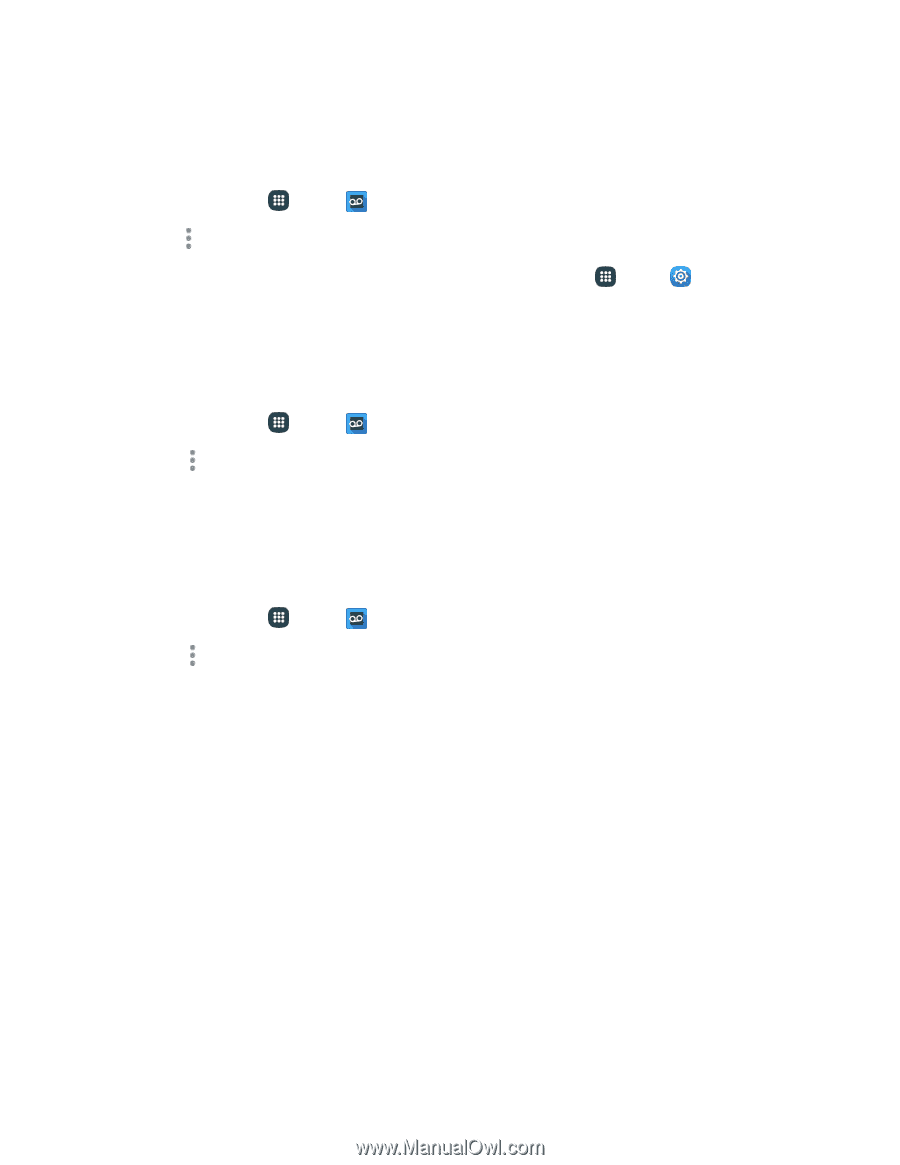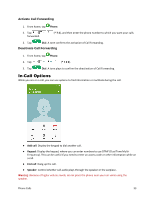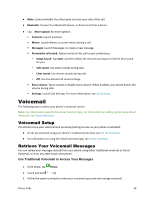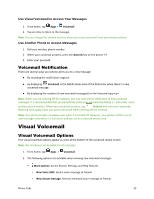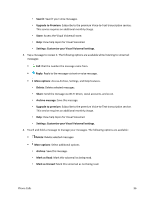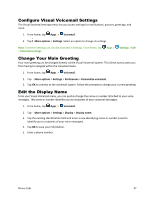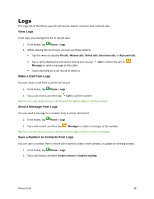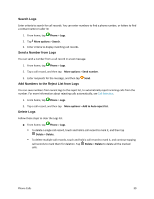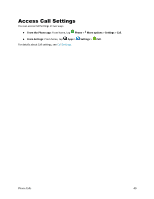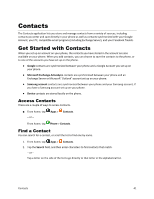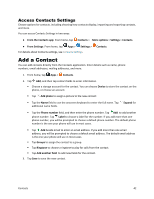Samsung Galaxy S5 Sport User Manual - Page 48
Con Visual Voicemail Settings, Change Your Main Greeting, Edit the Display Name, Voicemail
 |
View all Samsung Galaxy S5 Sport manuals
Add to My Manuals
Save this manual to your list of manuals |
Page 48 highlights
Configure Visual Voicemail Settings The Visual Voicemail settings menu lets you access settings for notifications, pictures, greetings, and more. 1. From home, tap Apps > Voicemail. 2. Tap More options > Settings. Select an option to change its settings. Note: Voicemail settings can also be accessed in Settings. From home, tap Apps > Settings > Call > Voicemail settings. Change Your Main Greeting Your main greeting can be changed directly via the Visual Voicemail system. This direct access saves you from having to navigate within the voicemail menu. 1. From home, tap Apps > Voicemail. 2. Tap More options > Settings > Preferences > Personalize voicemail. 3. Tap OK to connect to the voicemail system. Follow the prompts to change your current greeting. Edit the Display Name From your Visual Voicemail menu, you can quickly change the name or number attached to your voice messages. This name or number identifies you to recipients of your voicemail messages. 1. From home, tap Apps > Voicemail. 2. Tap More options > Settings > Display > Display name. 3. Tap the existing identification field and enter a new identifying name or number (used to identify you to recipients of your voice messages). 4. Tap OK to save your information. 5. Enter a phone number. Phone Calls 37