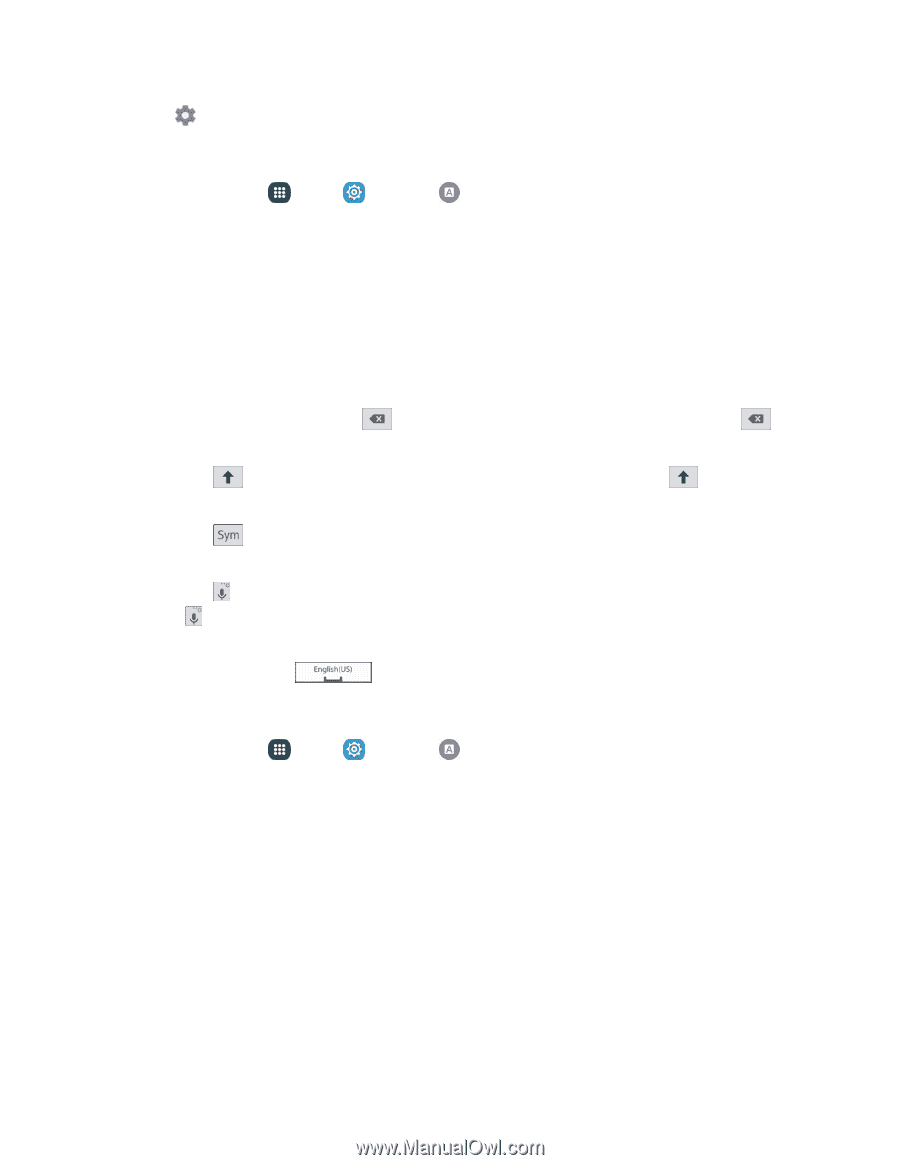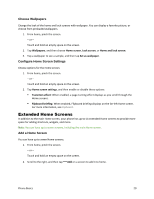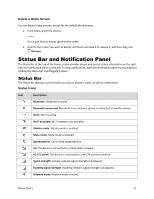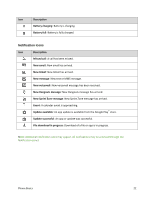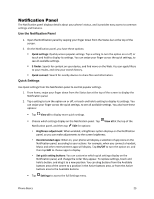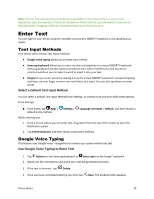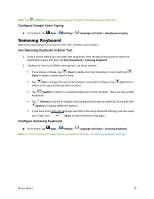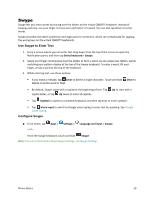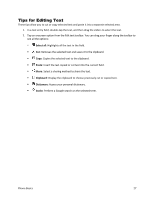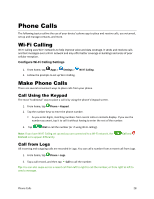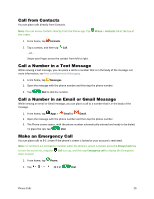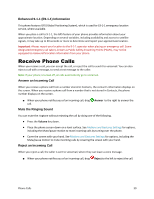Samsung Galaxy S5 Sport User Manual - Page 36
Samsung Keyboard, Con Google Voice Typing, Use Samsung Keyboard to Enter Text - cases
 |
View all Samsung Galaxy S5 Sport manuals
Add to My Manuals
Save this manual to your list of manuals |
Page 36 highlights
Note: Tap Settings to assign a new language through the Google voice typing menu. Configure Google Voice Typing ■ From home, tap Apps > Settings > Language and input > Google voice typing. Samsung Keyboard With Samsung keyboard, it is easy to enter text, symbols, and numbers. Use Samsung Keyboard to Enter Text 1. From a screen where you can enter text drag down from the top of the screen to open the Notification panel, and then tap Select keyboard > Samsung keyboard. 2. Tap keys to enter text. While entering text, use these options: If you make a mistake, tap Clear to delete incorrect characters. Touch and hold Clear to delete a whole word or field. Tap Up to change the case of the text (the arrow will turn blue). Tap switch to all capitals (the key will turn blue). Up twice to Tap Symbol to switch to a symbols keyboard, to enter symbols. There are two symbol keyboards. Tap Options to switch to Google voice typing to enter text by speaking. Touch and hold Options to display additional options. If you have more than one language selected in Samsung keyboard settings, you can swipe your finger over Space to switch between languages. Configure Samsung Keyboard ■ From home, tap Apps > Settings > Language and input > Samsung keyboard. Note: For more information about Samsung keyboard settings, see Samsung Keyboard Settings. Phone Basics 25