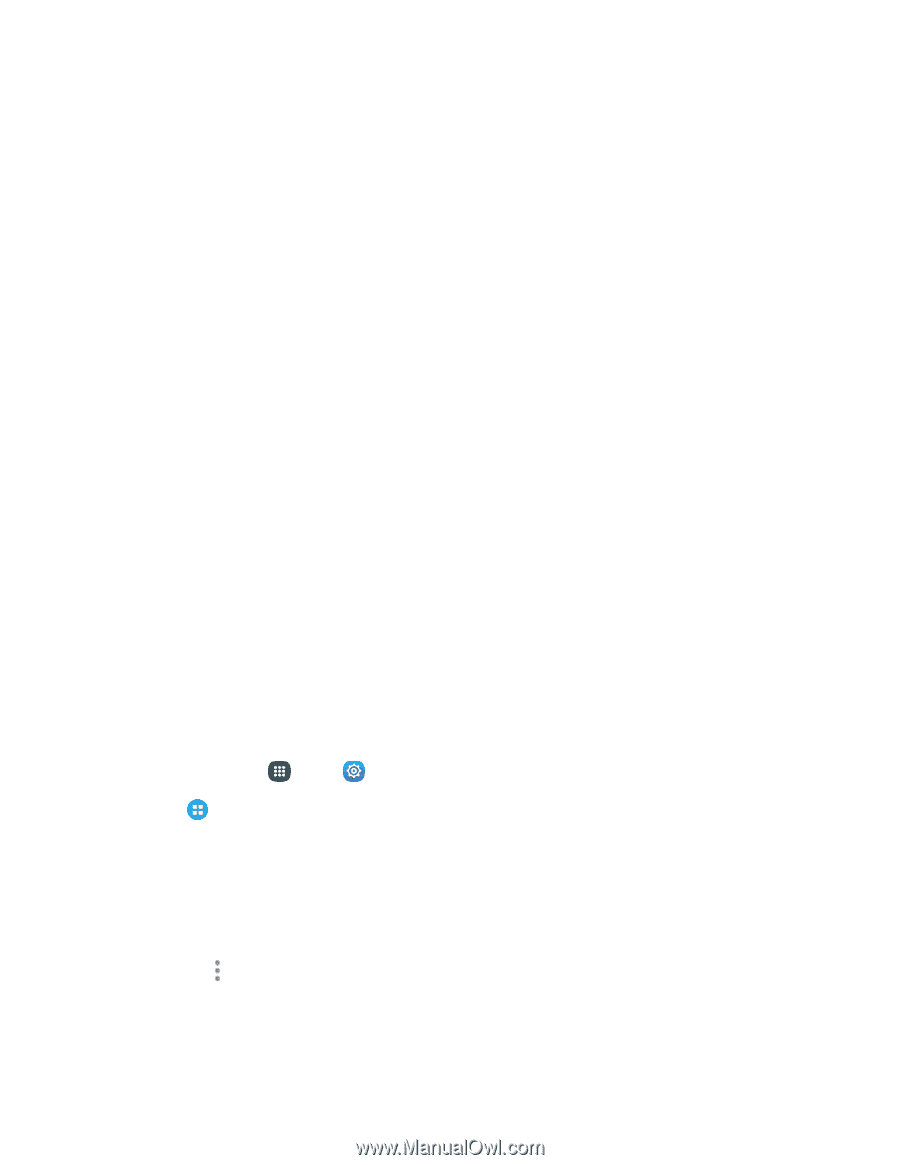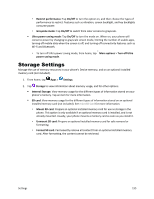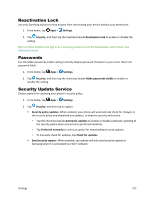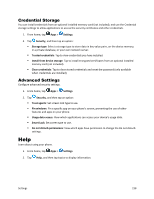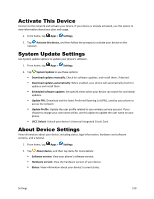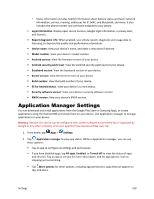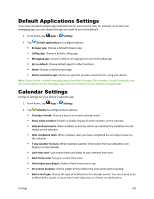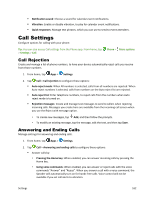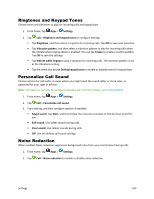Samsung Galaxy S5 Sport User Manual - Page 171
Application Manager Settings
 |
View all Samsung Galaxy S5 Sport manuals
Add to My Manuals
Save this manual to your list of manuals |
Page 171 highlights
• Status information includes helpful information about battery status and level, network information, service, roaming, addresses for IP, MAC, and Bluetooth, and more. It also includes the phone number and username assigned to your phone. Legal information: Display open source licenses, Google legal information, a privacy alert, and licenses. Report diagnostic info: When enabled, your phone reports diagnostic and usage data to Samsung, to improve the quality and performance of products. Device name: View your device's name, and enter a new name if desired/ Model number: View your device's model number/ Android version: View the firmware version of your device. Android security patch level: View the Android security patch level of your device. Baseband version: View the baseband version of your device. Kernel version: View the kernel version of your device. Build number: View the build number of your device. SE for Android status: View your device's current status/ Security software version: View your device's security software version. KNOX version: View your device's KNOX version/ Application Manager Settings You can download and install applications from the Google Play Store or Samsung Apps, or create applications using the Android SDK and install them on your device. Use Application manager to manage applications on your device. Warning: Because this device can be configured with system software not provided by or supported by Google or any other company, end-users operate these devices at their own risk. 1. From home, tap Apps > Settings. 2. Tap Application manager to view app status. While in Application manager, you can use these options: Tap an app to configure its settings and permissions. If you have disabled apps, tap All apps, Enabled, or Turned off to view the status of apps and services. Tap an app or service for more information, and for app options, such as stopping and uninstalling. Tap More options for other options, including app permissions, apps that can appear on top, and more. Settings 160