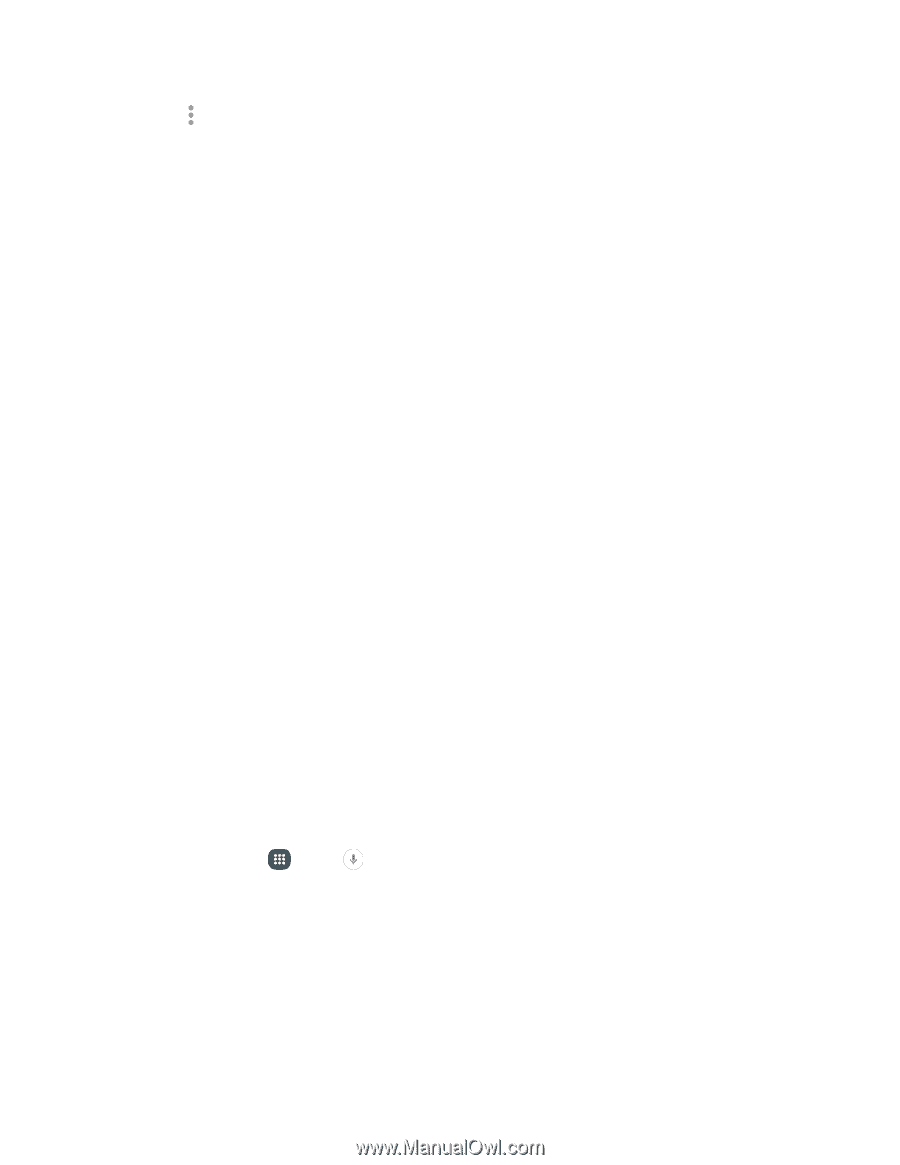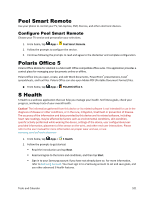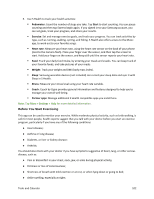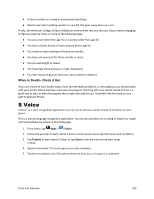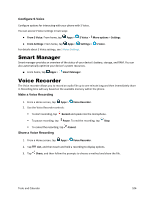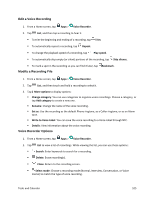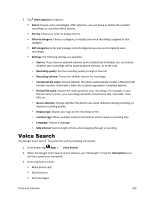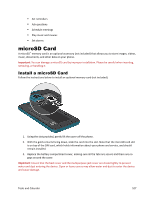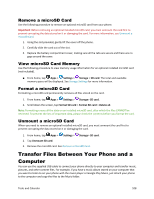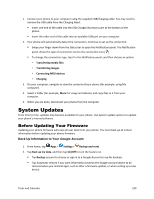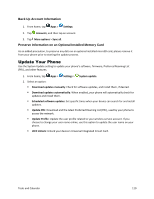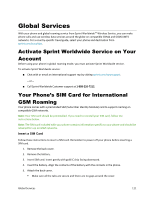Samsung Galaxy S5 Sport User Manual - Page 117
Voice Search
 |
View all Samsung Galaxy S5 Sport manuals
Add to My Manuals
Save this manual to your list of manuals |
Page 117 highlights
3. Tap More options for options: Select: Choose voice recording(s). After selection, you can Share or Delete the selected recordings, or use other Menu options. Sort by: Choose an order to display the list. Filter by category: Choose a category, to display only voice recordings assigned to that category. Edit categories: Enter and manage a list of categories you can use to organize voice recordings. Settings: the following settings are available: • Save to: If you have an optional memory card installed (not included), you can choose whether your recordings will be saved to phone memory, or to the card. • Recording quality: Set the recording quality to High or Normal. • Recording volume: Choose the default volume for recordings. • Contextual file name: Choose whether the phone automatically creates a filename that includes location information, when the Location tags option is enabled (below). • Default file name: Choose the name prefix for your recordings. For example, if your Default name is Voice, your recordings would be named Voice 001, Voice 002, Voice 003, etc. • Noise reduction: Choose whether the phone uses noise reduction during recording, to improve recording quality. • Display logo: Display your logo on the recording screen. • Location tags: When enabled, location information will be saved in recording files. • Language: Choose a language. • Skip interval: Set the length of time when skipping through a recording. Voice Search Use Google Voice Search™ to search the web by speaking commands. 1. From home, tap Apps > Voice Search. 2. When the Google Voice Search screen displays, say "Ok Google" or tap the microphone icon, and then speak your command. 3. Some examples include: Make phone calls Get directions Send messages Tools and Calendar 106