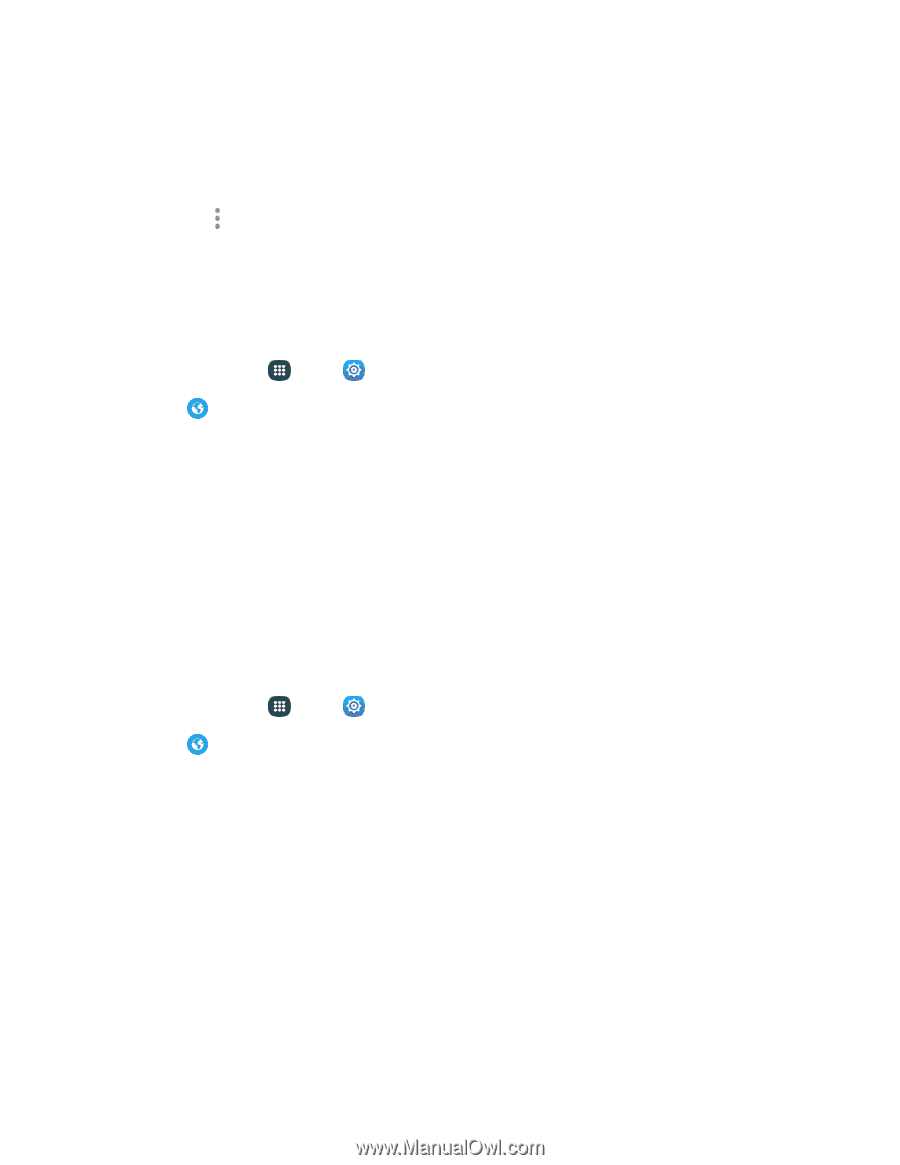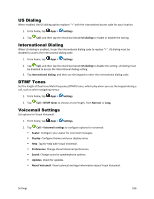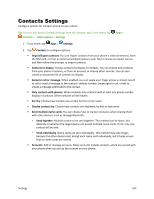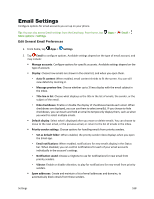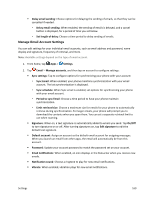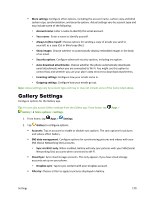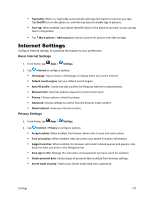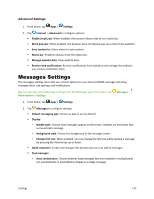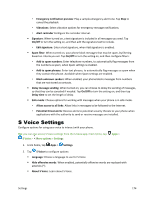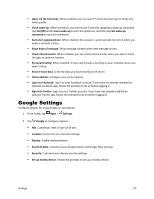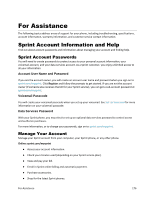Samsung Galaxy S5 Sport User Manual - Page 182
Internet Settings, Privacy Settings
 |
View all Samsung Galaxy S5 Sport manuals
Add to My Manuals
Save this manual to your list of manuals |
Page 182 highlights
Tag buddy: When on, Tag buddy automatically adds tag information to pictures you take. Tap On/Off to turn the option on, and then tap items to enable tags in pictures. Face tag: When enabled, your phone identifies faces in the pictures you take, so you can tag them in the picture. Tap More options > Add account to add an account for picture and video storage. Internet Settings Configure Internet settings, to customize the browser to your preferences. Basic Internet Settings 1. From home, tap Apps > Settings. 2. Tap Internet to configure options: Homepage: Tap to choose a homepage, to display when you launch Internet. Default search engine: Set your default search engine. Auto fill profile: Create and edit a profile for filling out web forms automatically. Manual zoom: Override website requests to control zoom level. Privacy: Choose options related to privacy. Advanced: Choose settings to control how the browser treats content. About internet: View your Internet version. Privacy Settings 1. From home, tap Apps > Settings. 2. Tap Internet > Privacy to configure options: Accept cookies: When enabled, the browser allows sites to save and read cookies. Turn on location: When enabled, sites can access your phone's location information/ Suggest searches: When enabled, the browser will predict related queries and popular sites based on what you enter in the Navigation bar. Save sign-in info: Manage the usernames and passwords you have saved for websites. Delete personal data: Choose types of personal data to delete from browser settings. Secret mode security: Protect your Secret mode data with a password. Settings 171