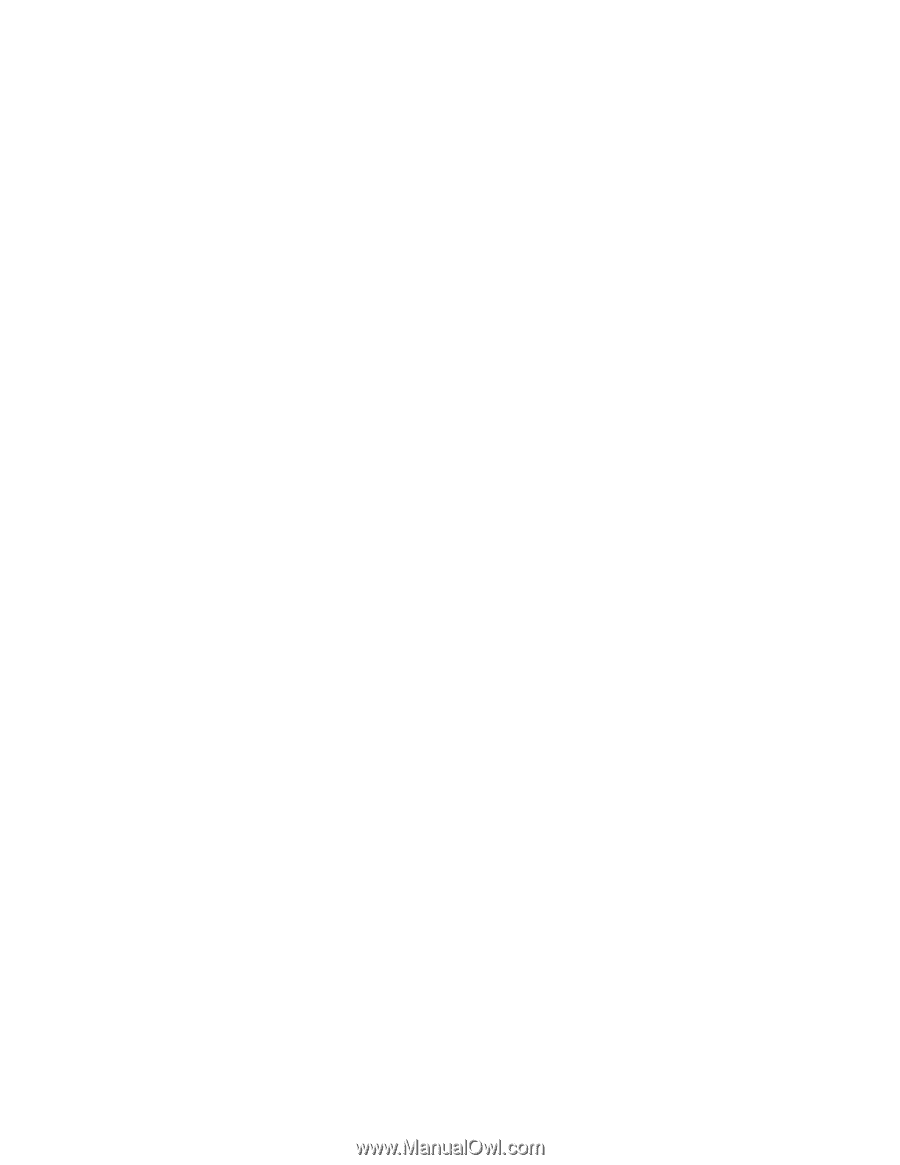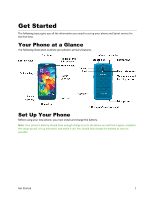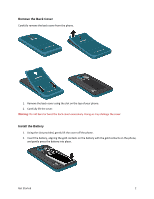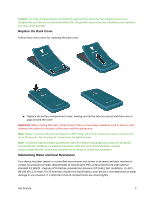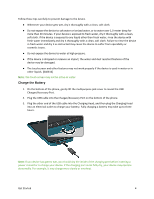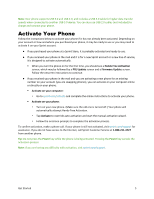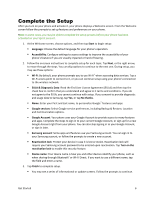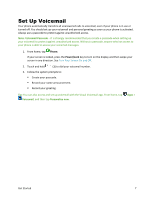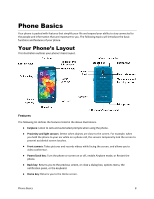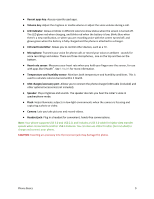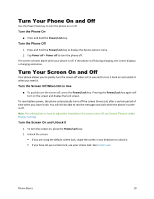Samsung Galaxy S5 Sport User Manual - Page 17
Complete the Setup, EULA & Diagnostic Data - case
 |
View all Samsung Galaxy S5 Sport manuals
Add to My Manuals
Save this manual to your list of manuals |
Page 17 highlights
Complete the Setup After you turn on your phone and activate it, your phone displays a Welcome screen. From the Welcome screen follow the prompts to set up features and preferences on your phone. Note: In some cases, you may be able to complete the setup process before your phone has been activated on your Sprint account. 1. At the Welcome screen, choose options, and then tap Start to begin setup: Language: Choose the default language for your phone's operation/ Accessibility: Configure settings to access settings to improve the accessibility of your phone's features if you are visually impaired or hard of hearing/ 2. Follow the onscreen instructions to complete setup for each topic. Tap Next, or the right arrow, to move through the steps. You can skip options to continue to the next one. During setup, you may see these options: Wi-Fi: By default, your phone prompts you to use Wi-Fi® when accessing data services. Tap a Wi-Fi access point to connect to it, or you can continue setup using your phone's connection to the wireless network. EULA & Diagnostic Data: Read the End User License Agreement (EULA) and then tap the check box to confirm that you understand and agree to it terms and conditions. If you do not agree to the EULA, you cannot continue with setup. If you consent to provide diagnostic and usage data to Samsung, tap Yes, or tap No thanks. Name: Enter your First and Last name, to personalize Google™ features and apps. Google services: Select Google service preferences, including Backup & Restore, Location and Communication options. Google Account: Your phone uses your Google Account to provide access to many features and apps. Complete the steps to sign in to your current Google Account, or sign up for a new Google Account right from your phone. You can also skip signing in to your Google Account, or sign in later. Samsung account: Some apps and features use your Samsung account. You can sign in to your Samsung account, or follow the prompts to create a new account. Reactivation lock: Protect your device in case it is lost or stolen. Reactivation lock will require your Samsung account password to be entered upon reactivation. Tap Turn on the reactivation lock to enable this security feature. Device name: Your device name is how you and other devices identify your phone, such as when sharing through Bluetooth® or Wi-Fi Direct. If you want to use a different name, tap the field and enter a name. 3. Tap Finish to complete setup. You may see a series of informational or update screens. Follow the prompts to continue. Get Started 6