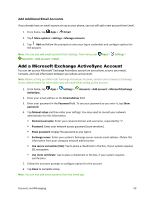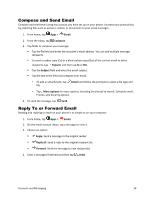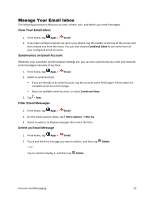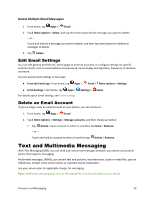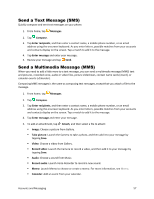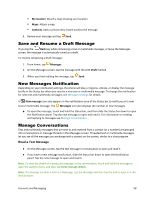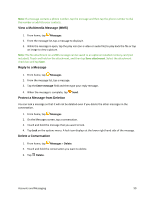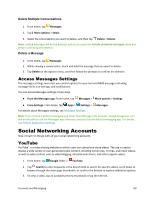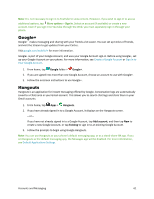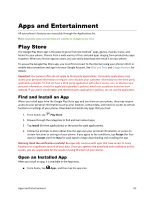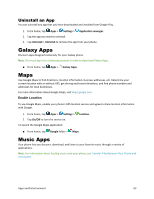Samsung Galaxy S5 Sport User Manual - Page 69
Save and Resume a Draft Message, New Messages Notification, Manage Conversations, Read a Text Message
 |
View all Samsung Galaxy S5 Sport manuals
Add to My Manuals
Save this manual to your list of manuals |
Page 69 highlights
My location: Attach a map showing your location. Maps: Attach a map. Contacts: Add a contact entry (name card) to the message. 6. Review your message and tap Send. Save and Resume a Draft Message If you tap the Back key while composing a text or multimedia message, or leave the Messages screen, the message is automatically saved as a draft. To resume composing a Draft message: 1. From home, tap Messages. 2. On the Messages screen, tap the message with the with Draft marked. 3. When you finish editing the message, tap Send. New Messages Notification Depending on your notification settings, the phone will play a ringtone, vibrate, or display the message briefly in the Status bar when you receive a new text or multimedia message. To change the notification for new text and multimedia messages, see Messages Settings for details. A New message icon also appears in the notifications area of the Status bar to notify you of a new text or multimedia message. The Messages icon also displays the number of new messages. ■ To open the message, touch and hold the Status bar, and then slide the Status bar down to open the Notification panel. Tap the new message to open and read it. For information on reading and replying to messages see Manage Conversations. Manage Conversations Text and multimedia messages that are sent to and received from a contact (or a number) are grouped into conversations or message threads in the Messages screen. Threaded text or multimedia messages let you see all the messages you exchange with a contact on the screen, similar to a chat program. Read a Text Message ● On the Messages screen, tap the text message or conversation to open and read it. ● If you have a new message notification, slide the Status bar down to open the Notification panel. Tap the new message to open and read it. Note: To view the details of a particular message, in the conversation, touch and hold the message to open the options menu, and then tap View message details. Note: If a message contains a link to a Web page, tap the message and then tap the link to open it in the Web browser. Accounts and Messaging 58