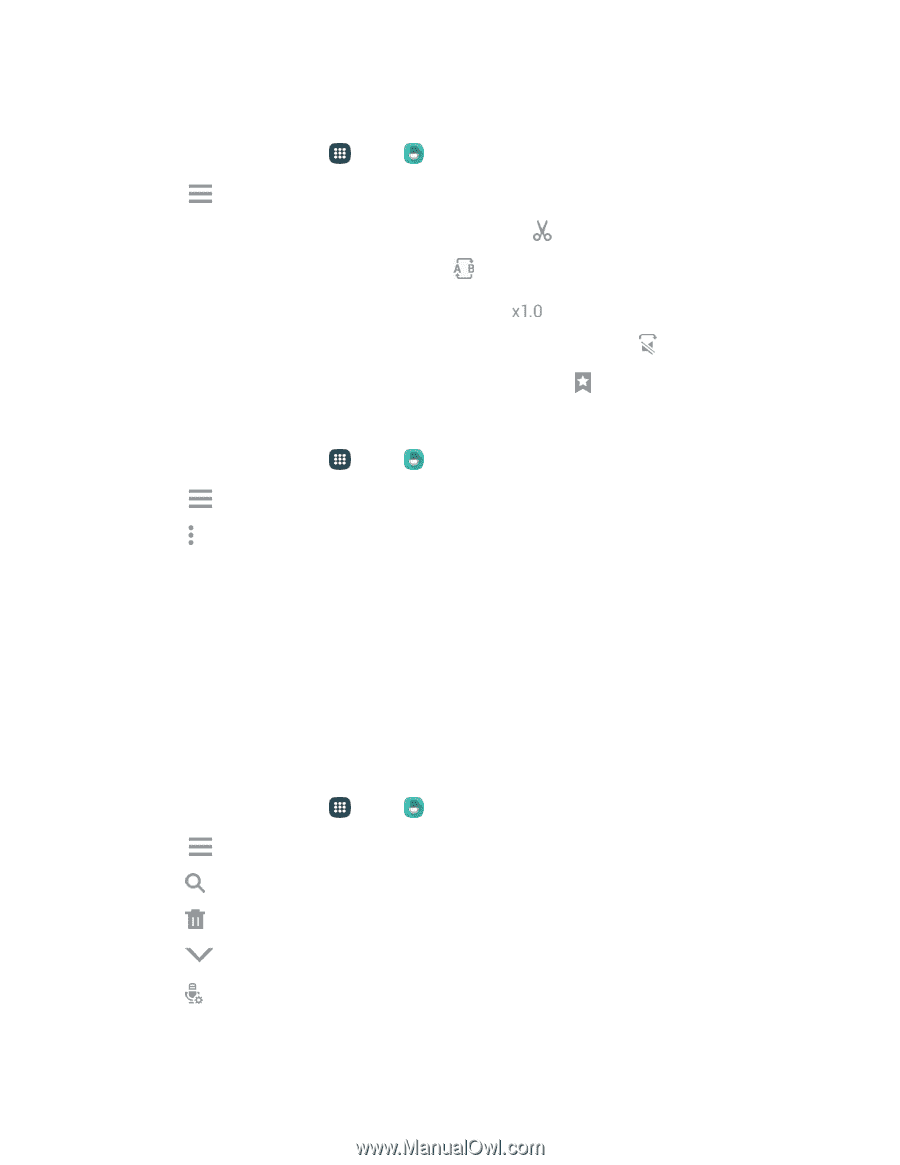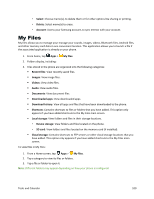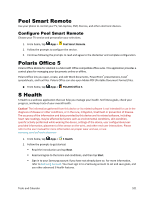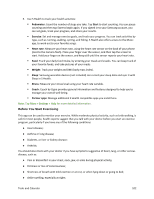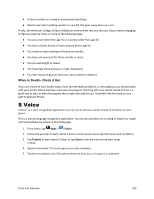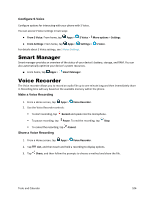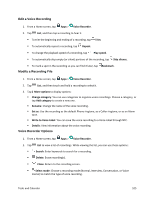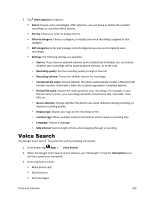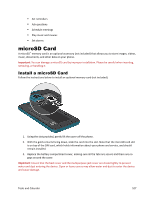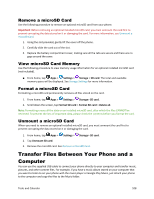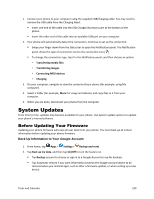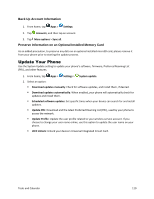Samsung Galaxy S5 Sport User Manual - Page 116
Edit a Voice Recording, Modify a Recording File, Voice Recorder Options, Write to Voice Label
 |
View all Samsung Galaxy S5 Sport manuals
Add to My Manuals
Save this manual to your list of manuals |
Page 116 highlights
Edit a Voice Recording 1. From a Home screen, tap Apps > Voice Recorder. 2. Tap List, and then tap a recording to hear it. To trim the beginning and ending of a recording, tap Trim. To automatically repeat a recording, tap Repeat. To change the playback speed of a recording, tap Play speed. To automatically skip empty (or silent) portions of the recording, tap Skip silence. To mark a spot in the recording so you can find it later, tap Bookmark. Modify a Recording File 1. From a Home screen, tap Apps > Voice Recorder. 2. Tap List, and then touch and hold a recording to select it. 3. Tap More options to display options: Change category: You can use categories to organize voice recordings. Choose a category, or tap Add category to create a new one. Rename: Change the name of the voice recording. Set as: Use the recording as the default Phone ringtone, as a Caller ringtone, or as an Alarm tone. Write to Voice Label: You can save the voice recording to a Voice Label through NFC. Details: View information about the voice recording. Voice Recorder Options 1. From a Home screen, tap Apps > Voice Recorder. 2. Tap List to view a list of recordings. While viewing the list, you can use these options: Search: Enter keywords to search for a recording. Delete: Erase recording(s). Close: Return to the recording screen. Select mode: Choose a recording mode (Normal, Interview, Conversation, or Voice memo) to match the type of voice recording. Tools and Calendar 105