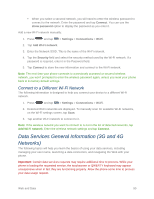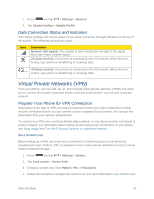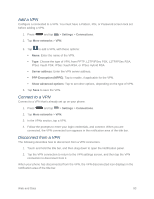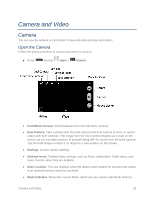Samsung SM-N900P User Manual Sprint Wireless Sm-n900p Galaxy Note 3 Jb English - Page 106
Add a VPN, Connect to a VPN, Settings, Connections, More networks, Server address, PPP Encryption MPPE
 |
View all Samsung SM-N900P manuals
Add to My Manuals
Save this manual to your list of manuals |
Page 106 highlights
Add a VPN Configure a connected to a VPN. You must have a Pattern, PIN, or Password screen lock set before adding a VPN. 1. Press and tap > Settings > Connections. 2. Tap More networks > VPN. 3. Tap to add a VPN, with these options: Name: Enter the name of the VPN. Type: Choose the type of VPN, from PPTP, L2TP/IPSec PSK, L2TP/IPSec RSA, IPSec Xauth PSK, IPSec Xauth RSA, or IPSec Hybrid RSA. Server address: Enter the VPN server address. PPP Encryption (MPPE): Tap to enable, if applicable for the VPN. Show advanced options: Tap to set other options, depending on the type of VPN. 3. Tap Save to save the VPN. Connect to a VPN Connect to a VPN that's already set up on your phone. 1. Press and tap > Settings > Connections. 2. Tap More networks > VPN. 3. In the VPNs section, tap a VPN. 4. Follow the prompts to enter your login credentials, and connect. When you are connected, the VPN connected icon appears in the notification area of the title bar. Disconnect from a VPN The following describes how to disconnect from a VPN connection. 1. Touch and hold the title bar, and then drag down to open the Notification panel. 2. Tap the VPN connection to return to the VPN settings screen, and then tap the VPN connection to disconnect from it. When your phone has disconnected from the VPN, the VPN disconnected icon displays in the notification area of the title bar. Web and Data 93