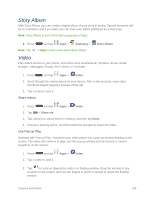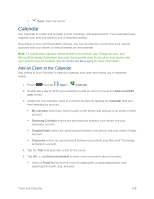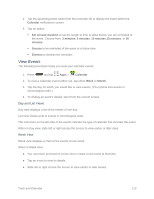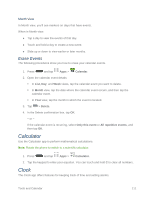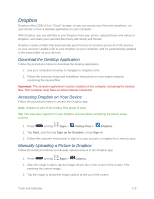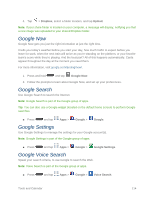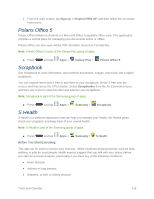Samsung SM-N900P User Manual Sprint Wireless Sm-n900p Galaxy Note 3 Jb English - Page 124
Erase Events, Calculator, Clock
 |
View all Samsung SM-N900P manuals
Add to My Manuals
Save this manual to your list of manuals |
Page 124 highlights
Month View In Month view, you'll see markers on days that have events. When in Month view: ● Tap a day to view the events of that day. ● Touch and hold a day to create a new event. ● Slide up or down to view earlier or later months. Erase Events The following procedures show you how to erase your calendar events. 1. Press and tap Apps > Calendar. 2. Open the calendar event details: In List, Day, and Week views, tap the calendar event you want to delete. In Month view, tap the date where the calendar event occurs, and then tap the calendar event. In Year view, tap the month in which the event is located. 3. Tap > Delete. 4. In the Delete confirmation box, tap OK. - or - If the calendar event is recurring, select Only this event or All repetitive events, and then tap OK. Calculator Use the Calculator app to perform mathematical calculations. Note: Rotate the phone to switch to a scientific calculator. 1. Press and tap Apps > Calculator. 2. Tap the keypad to enter your equation. You can touch and hold C to clear all numbers. Clock The Clock app offers features for keeping track of time and setting alarms. Tools and Calendar 111