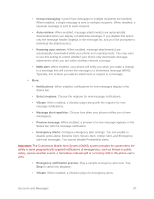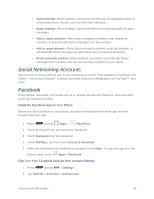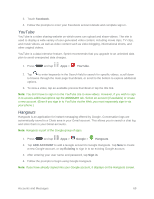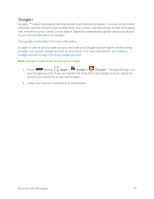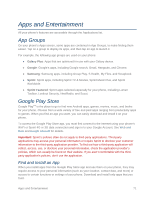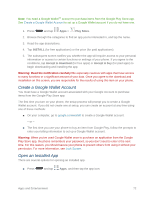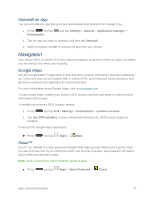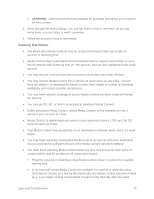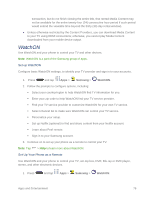Samsung SM-N900P User Manual Sprint Wireless Sm-n900p Galaxy Note 3 Jb English - Page 84
Apps and Entertainment, App Groups, Google Play Store, Find and Install an App - android 5 0
 |
View all Samsung SM-N900P manuals
Add to My Manuals
Save this manual to your list of manuals |
Page 84 highlights
Apps and Entertainment All your phone's features are accessible through the Applications list. App Groups On your phone's Apps screen, some apps are contained in App Groups, to make finding them easier. Tap on a group to display its apps, and then tap an app to launch it. For example, the following app groups are used on your phone: ● Galaxy Plus: Apps that are optimized for use with your Galaxy device. ● Google: Google's apps, including Google search, Gmail, Hangouts, and Chrome. ● Samsung: Samsung apps, including Group Play, S Health, My Files, and Scrapbook. ● Sprint: Sprint apps, including Sprint TV & Movies, Sprint Music Plus, and Sprint Worldwide. ● Sprint Featured: Sprint apps selected especially for your phone, including Lumen Toolbar, Lookout Security, NextRadio, and Scout. Google Play Store Google PlayTM is the place to go to find new Android apps, games, movies, music, and books for your phone. Choose from a wide variety of free and paid apps ranging from productivity apps to games. When you find an app you want, you can easily download and install it on your phone. To access the Google Play Store app, you must first connect to the Internet using your phone's Wi-Fi or Sprint 4G or 3G data connection and sign in to your Google Account. See Web and Data and Google Account for details. Important: Sprint's policies often do not apply to third-party applications. Third-party applications may access your personal information or require Sprint to disclose your customer information to the third-party application provider. To find out how a third-party application will collect, access, use, or disclose your personal information, check the application provider's policies, which can usually be found on their website. If you aren't comfortable with the thirdparty application's policies, don't use the application. Find and Install an App When you install apps from the Google Play Store app and use them on your phone, they may require access to your personal information (such as your location, contact data, and more) or access to certain functions or settings of your phone. Download and install only apps that you trust. Apps and Entertainment 71