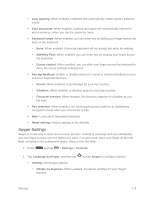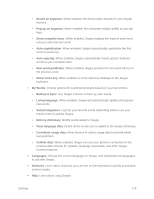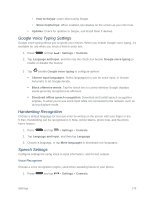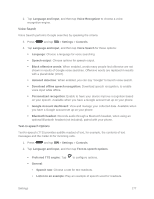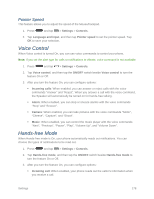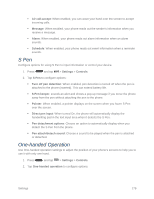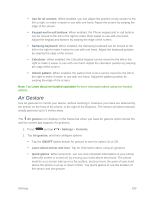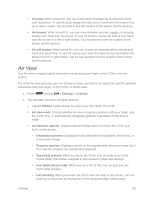Samsung SM-N900P User Manual Sprint Wireless Sm-n900p Galaxy Note 3 Jb English - Page 189
Google Voice Typing Settings, Handwriting Recognition, Speech Settings, Voice Recognizer
 |
View all Samsung SM-N900P manuals
Add to My Manuals
Save this manual to your list of manuals |
Page 189 highlights
• How to Swype: Learn about using Swype. • Show helpful tips: When enabled, tips display on the screen as you enter text. Updates: Check for updates to Swype, and install them if desired. Google Voice Typing Settings Google voice typing allows you to speak your entries. When you enable Google voice typing, it's available for use when you touch a field to enter text. 1. Press and tap > Settings > Controls. 2. Tap Language and input, and then tap the check box beside Google voice typing to enable or disable the feature. 3. Tap beside Google voice typing to configure options: Choose input languages: Select language(s) to use for voice input, or choose Automatic to let Google decide. Block offensive words: Tap the check box to control whether Google displays words generally recognized as offensive. Download offline speech recognition: Download and install speech recognition engines, to allow you to use voice input while not connected to the network, such as during Airplane mode. Handwriting Recognition Choose a default language for text you enter by writing on the screen with your finger or the S Pen. Handwriting can be recognized in S Note, Action Memo, photo note, and the photo frame feature. 1. Press and tap > Settings > Controls. 2. Tap Language and input, and then tap Language 3. Choose a language, or tap More languages to download new languages. Speech Settings Configure settings for using voice to input information, and for text outputs. Voice Recognizer Choose a voice recognition engine, used when speaking inputs to your phone. 1. Press and tap > Settings > Controls. Settings 176