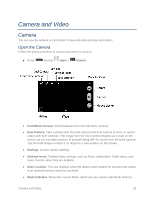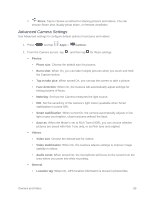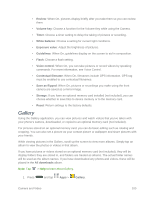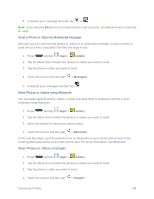Samsung SM-N900P User Manual Sprint Wireless Sm-n900p Galaxy Note 3 Jb English - Page 112
Advanced Camera Settings, Face detection - flash file
 |
View all Samsung SM-N900P manuals
Add to My Manuals
Save this manual to your list of manuals |
Page 112 highlights
Share: Tap to choose a method for sharing pictures and videos. You can choose Share shot, Buddy photo share, or Remote viewfinder. Advanced Camera Settings Use Advanced settings to configure default options for pictures and videos. 1. Press and tap Apps > Camera. 2. From the Camera screen, tap and then tap for these settings: Photos: • Photo size: Choose the default size for pictures. • Burst shot: When On, you can take multiple pictures when you touch and hold the Capture button. • Tap to take pics: When turned On, you can tap the screen to take a picture. • Face detection: When On, the Camera will automatically adjust settings for taking pictures of faces. • Metering: Set how the Camera measures the light source. • ISO: Set the sensitivity of the camera's light meter (available when Smart stabilization is turned Off). • Smart stabilization: When turned On, the camera automatically adjusts in low light to give you brighter, clearer pictures without the flash. • Save as: When the Mode is set to Rich Tone (HDR), you can choose whether pictures are saved with Rich Tone only, or as Rich tone and original. Videos: • Video size: Choose the default size for videos. • Video stabilization: When On, the Camera adjusts settings to improve image stability in videos. • Audio zoom: When turned On, the microphone will focus on the sound from the area where you zoom into while recording. General: • Location tag: When On, GPS location information is stored in picture files. Camera and Video 99