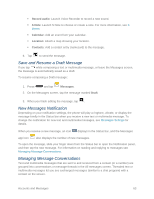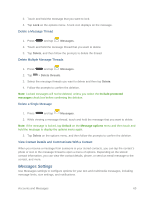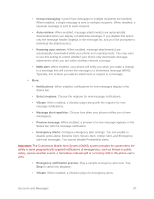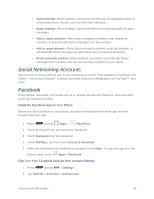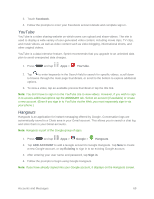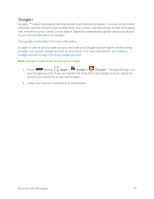Samsung SM-N900P User Manual Sprint Wireless Sm-n900p Galaxy Note 3 Jb English - Page 78
Messages Settings, Delete a Message Thread, Delete a Single Message
 |
View all Samsung SM-N900P manuals
Add to My Manuals
Save this manual to your list of manuals |
Page 78 highlights
3. Touch and hold the message that you want to lock. 4. Tap Lock on the options menu. A lock icon displays on the message. Delete a Message Thread 1. Press and tap Messages. 2. Touch and hold the message thread that you want to delete. 3. Tap Delete, and then follow the prompts to delete the thread. Delete Multiple Message Threads 1. Press and tap Messages. 2. Tap > Delete threads. 3. Select the message threads you want to delete and then tap Delete. 4. Follow the prompts to confirm the deletion. Note: Locked messages will not be deleted, unless you select the Include protected messages check box before confirming the deletion. Delete a Single Message 1. Press and tap Messages. 2. While viewing a message thread, touch and hold the message that you want to delete. Note: If the message is locked, tap Unlock on the Message options menu and then touch and hold the message to display the options menu again. 3. Tap Delete on the options menu, and then follow the prompts to confirm the deletion. View Contact Details and Communicate With a Contact When you receive a message from someone in your stored contacts, you can tap the contact's photo or icon in the message thread to open a menu of options. Depending on the stored contact information, you can view the contact details, phone, or send an email message to the contact, and more. Messages Settings Use Messages settings to configure options for your text and multimedia messages, including message limits, size settings, and notifications. Accounts and Messages 65