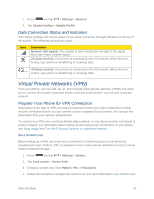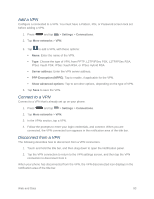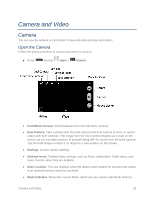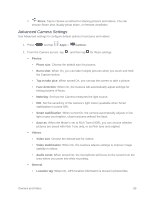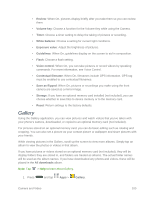Samsung SM-N900P User Manual Sprint Wireless Sm-n900p Galaxy Note 3 Jb English - Page 109
Take a Picture, Record Videos, Record, Capture, Mode Selector, Effects, Gallery, Camera, Volume Key
 |
View all Samsung SM-N900P manuals
Add to My Manuals
Save this manual to your list of manuals |
Page 109 highlights
● Record: Tap to start recording. ● Capture: Tap to take a picture. ● Mode Selector: Tap to choose a shooting mode. The current mode displays on the camera screen. Shooting modes allow you to choose modes for automatically adjusting settings to suit conditions, or to access special features like panorama or other specialty shots. ● Effects: Choose an effect to add to pictures or videos as you take them. ● Gallery: View your pictures or videos. Take a Picture You can take pictures with your phone's front or back camera, or combine shots with Dual mode. 1. Press and tap Apps > Camera. 2. Using the phone's screen as a viewfinder, compose your shot by aiming the camera at the subject. While composing your picture, use the onscreen options, or these gestures: Press the Volume Key up or down to zoom in or out, or touch the screen with two fingers and pinch or spread them on the screen to zoom. Tap the screen to focus on the area you tapped. 3. Tap Capture to take the picture. Note: To include your location in photos, turn on Location tag in Settings. Tip: To preview a picture after you've taken it, tap the preview window in the corner of the camera screen. (Depending on how you're holding the camera, it may show up in any of the corners.) Record Videos In addition to taking pictures, you can record, view, and send videos with your phone's built-in video camera. 1. Press and tap Apps > Camera. 2. Using the phone's screen as a viewfinder, compose your shot by aiming the camera at the subject. While composing your shot, use the onscreen options, or these gestures: Camera and Video 96