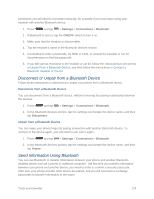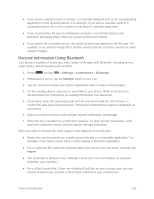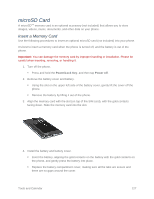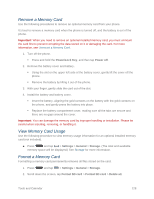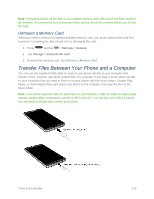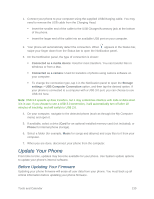Samsung SM-N900P User Manual Sprint Wireless Sm-n900p Galaxy Note 3 Jb English - Page 142
Unmount a Memory Card, Transfer Files Between Your Phone and a Computer
 |
View all Samsung SM-N900P manuals
Add to My Manuals
Save this manual to your list of manuals |
Page 142 highlights
Note: Formatting erases all the data on an installed memory card, after which the files CANNOT be retrieved. To prevent the loss of important data, please check the contents before you format the card. Unmount a Memory Card When you need to remove an optional installed memory card, you must unmount the card first to prevent corrupting the data stored on it or damaging the card. 1. Press and tap > Settings > General. 2. Tap Storage > Unmount SD card. 3. Remove the memory card. See Remove a Memory Card. Transfer Files Between Your Phone and a Computer You can use the supplied USB cable to connect your phone directly to your computer and transfer music, pictures, and other content files. For example, if you have a music album stored on your computer that you want to listen to on your phone with the music player, Google Play Music, or Sprint Music Plus, just attach your phone to the computer and copy the files to the Music folder. Note: Your phone supports USB 3.0 and USB 2.0, and includes a USB 3.0 cable for higher data transfer speeds when connected to another USB 3.0 device. You can also use USB 2.0 cables (not included) to charge and connect your phone. Tools and Calendar 129