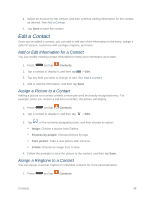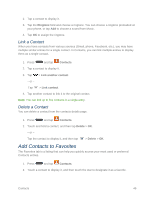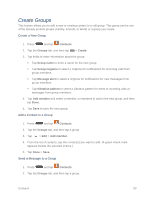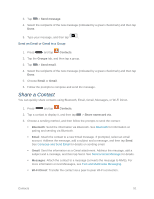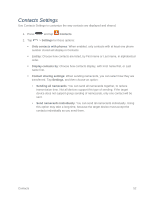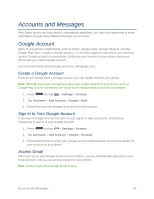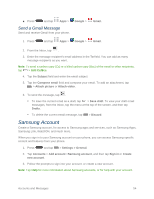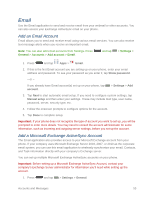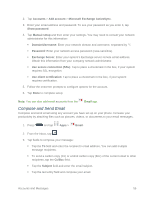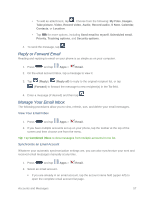Samsung SM-N900P User Manual Sprint Wireless Sm-n900p Galaxy Note 3 Jb English - Page 65
Contacts Settings
 |
View all Samsung SM-N900P manuals
Add to My Manuals
Save this manual to your list of manuals |
Page 65 highlights
Contacts Settings Use Contacts Settings to customize the way contacts are displayed and shared. 1. Press and tap Contacts. 2. Tap > Settings for these options: Only contacts with phones: When enabled, only contacts with at least one phone number stored will display in Contacts. List by: Choose how contacts are listed, by First name or Last name, in alphabetical order. Display contacts by: Choose how contacts display, with First name first, or Last name first. Contact sharing settings: When sending namecards, you can select how they are transferred. Tap Settings, and then choose an option: • Sending all namecards: You can send all namecards together, to reduce transmission time. Not all devices support this type of sending. If the target device does not support group sending of namecards, only one contact will be sent. • Send namecards individually: You can send all namecards individually. Using this option may take a long time, because the target device must accept the contacts individually as you send them. Contacts 52