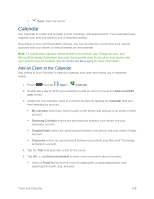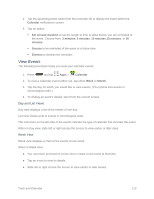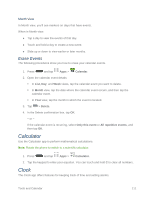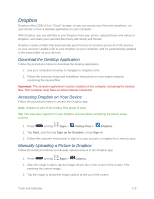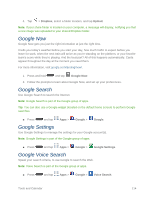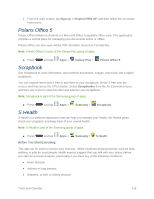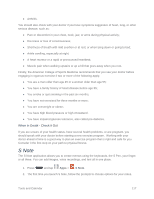Samsung SM-N900P User Manual Sprint Wireless Sm-n900p Galaxy Note 3 Jb English - Page 125
Downloads, Create an Alarm, Turn an Alarm On or Off
 |
View all Samsung SM-N900P manuals
Add to My Manuals
Save this manual to your list of manuals |
Page 125 highlights
1. Press and tap Apps > Clock. 2. Tap the tabs at the top of the app to view and use clock features. Alarm: This feature allows you to set an alarm to ring at a specific time. World clock: allows you to view the time of day or night in other parts of the world. World Clock displays time in hundreds of different cities, within all 24 time zones around the world. Stopwatch: You can use this option to measure intervals of time. Timer: You can use this option to set a countdown timer. Use a timer to count down to an event based on a preset time length (hours, minutes, and seconds). Create an Alarm Create an alarm event. You can set one-time or recurring alarms, and choose options for how to be notified for the alarm. 1. Press and tap Apps > Clock. 2. Tap the Alarm tab, and then tap Create alarm to enter information for the alarm. Turn an Alarm On or Off Once you've set an alarm, you can easily turn it on or off whenever you want. 1. Press and tap Apps > Clock. 2. Tap the Alarm tab, and then tap the icon next to an alarm to turn the alarm on or off. Delete an Alarm 1. Press and tap Apps > Clock. 2. Tap the Alarm tab, and then touch and hold an alarm and tap Delete on the pop-up menu. Downloads Use Downloads to view and manage files you've downloaded to your phone. ■ Press and tap Apps > Downloads. Tools and Calendar 112