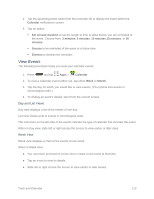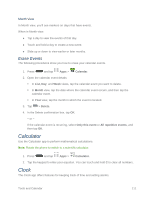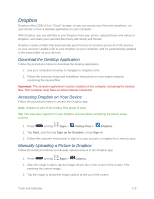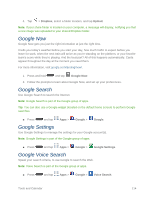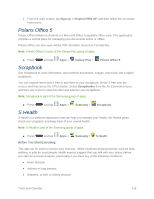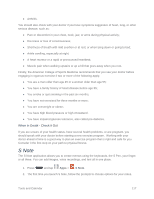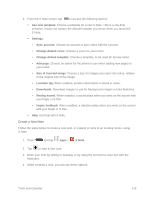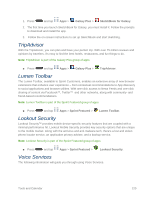Samsung SM-N900P User Manual Sprint Wireless Sm-n900p Galaxy Note 3 Jb English - Page 128
Help, My Files, PEN.UP, Samsung, Device storage, SD memory card, Images, Videos, Music, Documents
 |
View all Samsung SM-N900P manuals
Add to My Manuals
Save this manual to your list of manuals |
Page 128 highlights
Help Learn about your new phone with the Help app. ■ Press and tap Apps > Help. My Files Use My files to manage files stored in your phone's memory, or on an optional installed memory card (not included). File types include sounds, images, videos, music, and files received via Bluetooth. You can open a file from My files, if the associated app is installed on your phone. Note: My files is part of the Samsung group of apps. 1. Press and tap Apps > Samsung > My files. 2. Folders display, including: All: Tap to choose Device storage, to view files stored in your phone's internal memory, or SD memory card, to show files stored on an optional installed memory card (not included). Images: Pictures stored on your phone. Videos: Videos stored on your phone. Music: Songs stored on your phone. Documents: Other files stored on your phone. Note: Different folders, such as Downloaded apps, Dropbox, or Recent files, may appear depending on how your phone is configured. PEN.UP Use PEN-UP to join a an online community, follow your favorite artists, show off your artwork, and connect with other artists. This community brings together anyone that uses the S Pen to draw, sketch, scribble or paint. Share pictures, comment on other creations, or just browse through the pages for something to add to your personal collection. Note: PEN.UP is part of the Samsung group of apps. 1. Press and tap Apps > Samsung > PEN.UP. Tools and Calendar 115