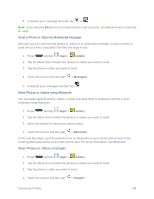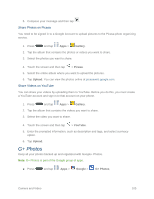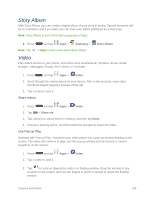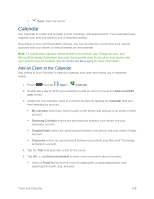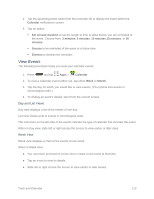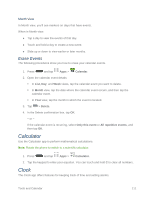Samsung SM-N900P User Manual Sprint Wireless Sm-n900p Galaxy Note 3 Jb English - Page 120
Tools and Calendar, Action Memo
 |
View all Samsung SM-N900P manuals
Add to My Manuals
Save this manual to your list of manuals |
Page 120 highlights
Tools and Calendar Learn how to use many of your phone's productivity-enhancing apps and features. Action Memo Use Action Memo to quickly write memos and link them to actions, such as making a call, sending, a message, or searching the Web. You can launch Action Memo from Apps, or you have other options, including: ● Press the S Pen button and double-tap the home screen. ● Hover S Pen over the home screen and press the S Pen button ● When the Action Memo on lock screen option is enabled, you can open Action Memo by pressing the S Pen button and double tapping the lock screen with S Pen. ● When the Pen detachment option is set to Action Memo, Action Memo launches when you detach the S Pen from your phone. Note: Action Memo is part of the Samsung group of apps. 1. Press and tap Apps > Samsung > Action memo. 2. Tap to create a new memo. 3. While creating a memo, you can use these options (tap to display all the options): Pen color: Choose the color of the pen cursor. Clear all: Tap to erase everything from the memo. Select: Select a specific part of the memo. Page color: Choose a color for the background of the memo. Minimize: Shrink the size of the memo to a thumbnail. List: Save the memo to the list. Discard: Delete the memo without saving. Tools and Calendar 107