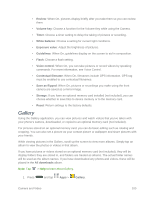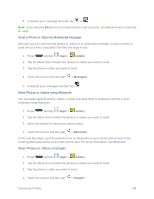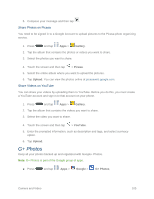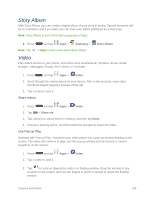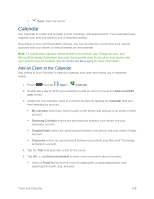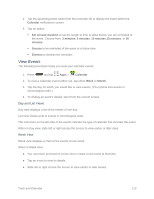Samsung SM-N900P User Manual Sprint Wireless Sm-n900p Galaxy Note 3 Jb English - Page 118
G+ Photos, Share Photos on Picasa, Share Videos on YouTube
 |
View all Samsung SM-N900P manuals
Add to My Manuals
Save this manual to your list of manuals |
Page 118 highlights
5. Compose your message and then tap . Share Photos on Picasa You need to be signed in to a Google Account to upload pictures to the Picasa photo organizing service. 1. Press and tap Apps > Gallery. 2. Tap the album that contains the photos or videos you want to share. 3. Select the photos you want to share. 4. Touch the screen and then tap > Picasa. 5. Select the online album where you want to upload the pictures. 6. Tap Upload. You can view the photos online at picasaweb.google.com. Share Videos on YouTube You can share your videos by uploading them to YouTube. Before you do this, you must create a YouTube account and sign in to that account on your phone. 1. Press and tap Apps > Gallery. 2. Tap the album that contains the videos you want to share. 3. Select the video you want to share. 4. Touch the screen and then tap > YouTube. 5. Enter the prompted information, such as description and tags, and select a privacy option. 6. Tap Upload. G+ Photos Keep all your photos backed up and organized with Google+ Photos. Note: G+ Photos is part of the Google group of apps. ■ Press and tap Apps > Google > G+ Photos. Camera and Video 105