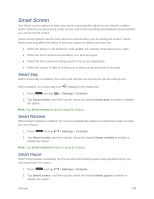Samsung SM-N900P User Manual Sprint Wireless Sm-n900p Galaxy Note 3 Jb English - Page 202
Storage, Security, Encryption
 |
View all Samsung SM-N900P manuals
Add to My Manuals
Save this manual to your list of manuals |
Page 202 highlights
Screen power saving: When enabled, the frame refresh rate and brightness level are reduced to conserve power. Tap the check box beside the option to enable or disable it. Turn off haptic feedback: When enabled, Haptic feedback is disabled to conserve battery power. Tap the check box beside the option to enable or disable it. Note: Tap Learn about Power saving to view information about these settings. Storage Manage the use of memory resources in your phone's Device memory, and on an optional installed memory card (not included). 1. Press and tap > Settings > General. 2. Tap Storage to view information about memory usage, and for other options: Device memory: View memory usage for the different types of information stored on your phone's memory. Tap an item for more information. SD card: View memory usage for the different types of information stored on an optional installed memory card (note included). For more information about using a memory card with your phone, see microSD Card. • Mount SD card: Prepare an optional memory card (not included) for use as storage in the phone. This option is only available if an optional memory card is installed, and is not already mounted. Usually, your phone mounts a memory card as soon as you install it. • Unmount SD card: Prepare an installed optional memory card for safe removal or formatting. • Format SD card: Permanently remove all content from an optional installed memory card. After formatting, the content cannot be retrieved. Security Configure options for securing information on your phone. Encryption You can encrypt accounts, settings, downloaded apps and their data, media, and other files. After encryption, you must enter the PIN or password you set each time you turn on your phone. You can also encrypt information stored on an optional installed memory card (not included). Encryption may take an hour or more to complete. Start with a charged battery, and keep the device on the charger until encryption is complete. Interrupting the encryption process may result in the loss of some or all data. Settings 189