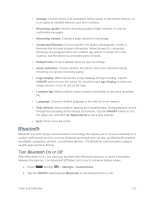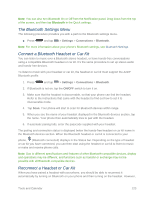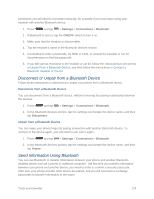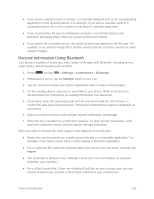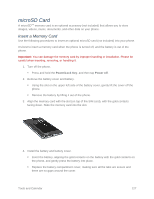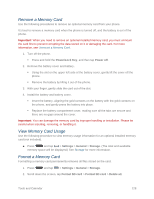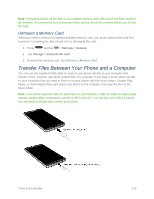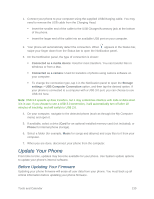Samsung SM-N900P User Manual Sprint Wireless Sm-n900p Galaxy Note 3 Jb English - Page 140
microSD Card, Insert a Memory Card
 |
View all Samsung SM-N900P manuals
Add to My Manuals
Save this manual to your list of manuals |
Page 140 highlights
microSD Card A microSDTM memory card is an optional accessory (not included) that allows you to store images, videos, music, documents, and other data on your phone. Insert a Memory Card Use the following procedures to insert an optional microSD card (not included) into your phone. It's best to insert a memory card when the phone is turned off, and the battery is out of the phone. Important: You can damage the memory card by improper handling or installation. Please be careful when inserting, removing, or handling it. 1. Turn off the phone. Press and hold the Power/Lock Key, and then tap Power off. 2. Remove the battery cover and battery. Using the slot on the upper left side of the battery cover, gently lift the cover off the phone. Remove the battery by lifting it out of the phone. 3. Align the memory card with the slot (on top of the SIM card), with the gold contacts facing down. Slide the memory card into the slot. 4. Install the battery and battery cover. Insert the battery, aligning the gold contacts on the battery with the gold contacts on the phone, and gently press the battery into place. Replace the battery compartment cover, making sure all the tabs are secure and there are no gaps around the cover. Tools and Calendar 127