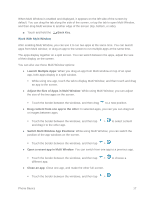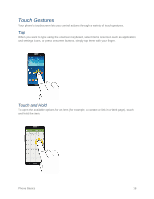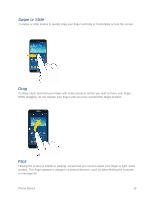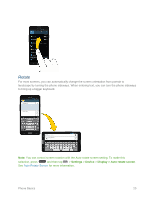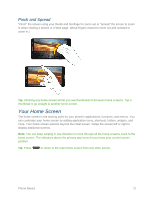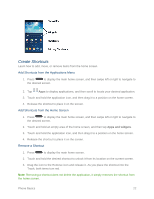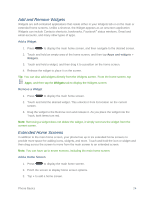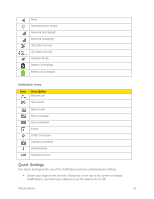Samsung SM-N900P User Manual Sprint Wireless Sm-n900p Galaxy Note 3 Jb English - Page 35
Create Shortcuts, Add Shortcuts from the Applications Menu, Add Shortcuts from the Home Screen
 |
View all Samsung SM-N900P manuals
Add to My Manuals
Save this manual to your list of manuals |
Page 35 highlights
Create Shortcuts Learn how to add, move, or remove items from the home screen. Add Shortcuts from the Applications Menu 1. Press to display the main home screen, and then swipe left or right to navigate to the desired screen. 2. Tap Apps to display applications, and then scroll to locate your desired application. 3. Touch and hold the application icon, and then drag it to a position on the home screen. 4. Release the shortcut to place it on the screen. Add Shortcuts from the Home Screen 1. Press to display the main home screen, and then swipe left or right to navigate to the desired screen. 2. Touch and hold an empty area of the home screen, and then tap Apps and widgets. 3. Touch and hold the application icon, and then drag it to a position on the home screen. 4. Release the shortcut to place it on the screen. Remove a Shortcut 1. Press to display the main home screen. 2. Touch and hold the desired shortcut to unlock it from its location on the current screen. 3. Drag the icon to the Remove icon and release it. As you place the shortcut into the Trash, both items turn red. Note: Removing a shortcut does not delete the application, it simply removes the shortcut from the home screen. Phone Basics 22