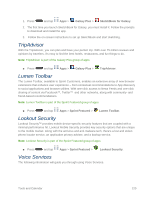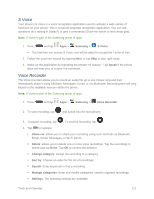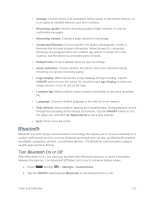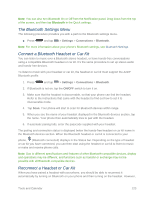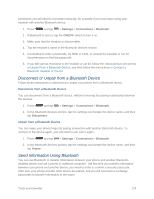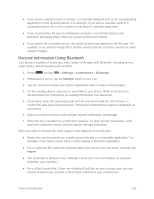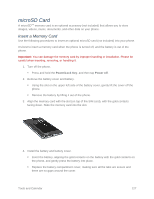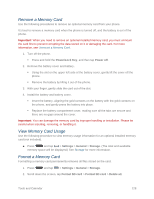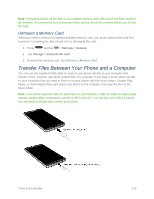Samsung SM-N900P User Manual Sprint Wireless Sm-n900p Galaxy Note 3 Jb English - Page 137
Disconnect or Unpair from a Bluetooth Device, Send Information Using Bluetooth
 |
View all Samsung SM-N900P manuals
Add to My Manuals
Save this manual to your list of manuals |
Page 137 highlights
sometimes you will need to reconnect manually, for example if you have been using your headset with another Bluetooth device. 1. Press and tap > Settings > Connections > Bluetooth. 2. If Bluetooth is not on, tap the ON/OFF switch to turn it on. 3. Make sure that the headset is discoverable. 4. Tap the headset's name in the Bluetooth devices section. 5. If prompted to enter a passcode, try 0000 or 1234, or consult the headset or car kit documentation to find the passcode. 6. If you still cannot reconnect to the headset or car kit, follow the instructions in Disconnect or Unpair From a Bluetooth Device, and then follow the instructions in Connect a Bluetooth Headset or Car Kit. Disconnect or Unpair from a Bluetooth Device Follow these instructions to disconnect or unpair your phone from a Bluetooth device. Disconnect from a Bluetooth Device You can disconnect from a Bluetooth device, without removing the pairing relationship between the devices. 1. Press and tap > Settings > Connections > Bluetooth. 2. In the Bluetooth devices section, tap the settings icon beside the device name, and then tap Disconnect. Unpair from a Bluetooth Device You can make your phone forget its pairing connection with another Bluetooth device. To connect to the device again, you will need to pair with it again. 1. Press and tap > Settings > Connections > Bluetooth. 2. In the Bluetooth devices section, tap the settings icon beside the device name, and then tap Unpair. Send Information Using Bluetooth You can use Bluetooth to transfer information between your phone and another Bluetoothenabled device such as a phone or notebook computer. The first time you transfer information between your phone and another device, you need to enter or confirm a security passcode. After that, your phone and the other device are paired, and you will not need to exchange passcodes to transfer information in the future. Tools and Calendar 124