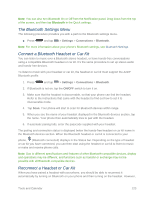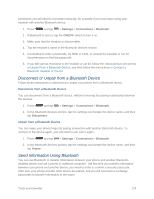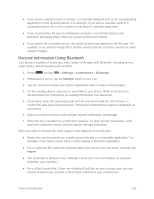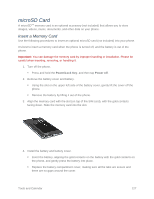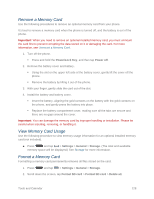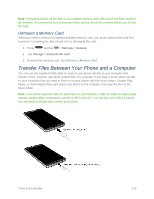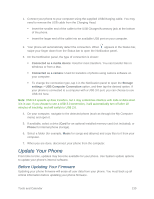Samsung SM-N900P User Manual Sprint Wireless Sm-n900p Galaxy Note 3 Jb English - Page 141
Remove a Memory Card, View Memory Card Usage, Power/Lock Key, Power off, Settings, General, Storage
 |
View all Samsung SM-N900P manuals
Add to My Manuals
Save this manual to your list of manuals |
Page 141 highlights
Remove a Memory Card Use the following procedures to remove an optional memory card from your phone. It's best to remove a memory card when the phone is turned off, and the battery is out of the phone. Important: When you need to remove an optional installed memory card, you must unmount the card first to prevent corrupting the data stored on it or damaging the card. For more information, see Unmount a Memory Card. 1. Turn off the phone. Press and hold the Power/Lock Key, and then tap Power off. 2. Remove the battery cover and battery. Using the slot on the upper left side of the battery cover, gently lift the cover off the phone. Remove the battery by lifting it out of the phone. 3. With your finger, gently slide the card out of the slot. 4. Install the battery and battery cover. Insert the battery, aligning the gold contacts on the battery with the gold contacts on the phone, and gently press the battery into place. Replace the battery compartment cover, making sure all the tabs are secure and there are no gaps around the cover. Important: You can damage the memory card by improper handling or installation. Please be careful when inserting, removing, or handling it. View Memory Card Usage Use the following procedure to view memory usage information for an optional installed memory card (not included). ■ Press and tap > Settings > General > Storage. (The total and available memory space will be displayed.) See Storage for more information. Format a Memory Card Formatting a memory card permanently removes all files stored on the card. 1. Press and tap > Settings > General > Storage. 2. Scroll down the screen, tap Format SD card > Format SD card > Delete all. Tools and Calendar 128