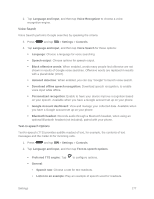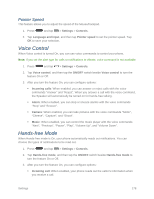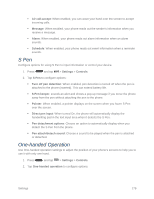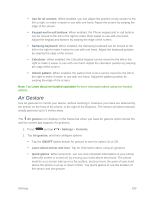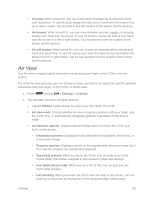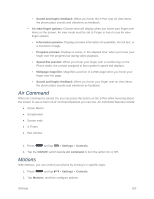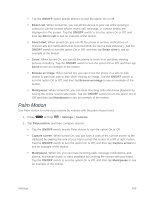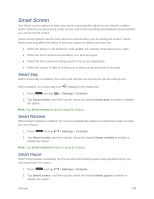Samsung SM-N900P User Manual Sprint Wireless Sm-n900p Galaxy Note 3 Jb English - Page 195
Air Command, Motions
 |
View all Samsung SM-N900P manuals
Add to My Manuals
Save this manual to your list of manuals |
Page 195 highlights
• Sound and haptic feedback: When you hover the S Pen over air view items, the phone plays sounds and vibrations as feedback. Air view finger options: Choose what will display when you hover your finger over items on the screen. Air view mode must be set to Finger or Auto to use Air view finger options. • Information preview: Displays preview information (if available), the full text, or a zoomed-in image. • Progress preview: Displays a scene, or the elapsed time, when you hover your finger over the progress bar during video playback. • Speed dial preview: When you hover your finger over a number key on the Phone dialer, the contact assigned to that number's speed dial displays. • Webpage magnifier: Magnifies a portion of a Web page when you hover your finger over the page. • Sound and haptic feedback: When you hover your finger over air view items, the phone plays sounds and vibrations as feedback. Air Command When Air command is turned On, you can press the button on the S Pen while hovering above the screen to see a menu of air command features you can use. Air command features include: ● Action Memo ● Scrapbooker ● Screen write ● S Finder ● Pen window 1. Press and tap > Settings > Controls. 2. Tap the ON/OFF switch beside Air command to turn the option On or Off. Motions With Motions, you can control your phone by moving it in specific ways. 1. Press and tap > Settings > Controls. 2. Tap Motions, and then configure options: Settings 182