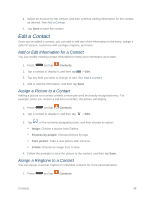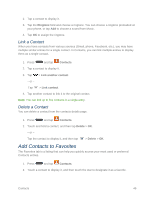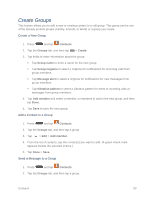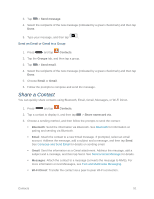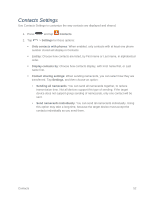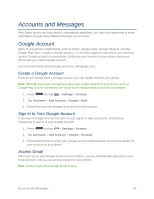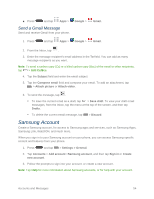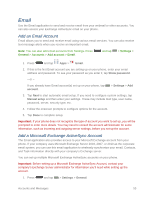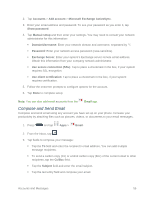Samsung SM-N900P User Manual Sprint Wireless Sm-n900p Galaxy Note 3 Jb English - Page 64
Share a Contact, Send message, Contacts, Groups, Send email, Email, Share namecard via, Bluetooth
 |
View all Samsung SM-N900P manuals
Add to My Manuals
Save this manual to your list of manuals |
Page 64 highlights
3. Tap > Send message. 4. Select the recipients of the new message (indicated by a green checkmark) and then tap Done. 5. Type your message, and then tap . Send an Email or Gmail to a Group 1. Press and tap Contacts. 2. Tap the Groups tab, and then tap a group. 3. Tap > Send email. 4. Select the recipients of the new message (indicated by a green checkmark) and then tap Done. 5. Choose Email or Gmail. 6. Follow the prompts to compose and send the message. Share a Contact You can quickly share contacts using Bluetooth, Email, Gmail, Messages, or Wi-Fi Direct. 1. Press and tap Contacts. 2. Tap a contact to display it, and then tap > Share namecard via. 3. Choose a sending method, and then follow the prompts to send the contact: Bluetooth: Send the information via Bluetooth. See Bluetooth for information on pairing and sending via Bluetooth. Email: Attach the contact to a new Email message. If prompted, select an email account. Address the message, add a subject and a message, and then tap Send. See Compose and Send Email for details on sending email. Gmail: Send the information as a Gmail attachment. Address the message, add a subject and a message, and then tap Send. See Send a Gmail Message for details. Messages: Attach the contact to a message (converts the message to MMS). For more information on text Messages, see Text and Multimedia Messaging. Wi-Fi Direct: Transfer the contact via a peer-to-peer Wi-Fi connection. Contacts 51