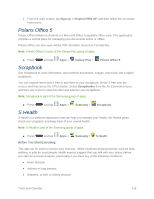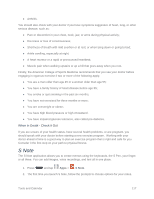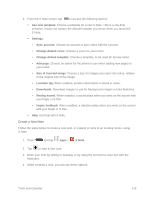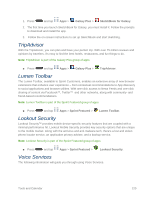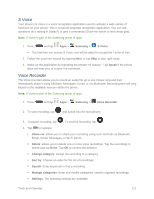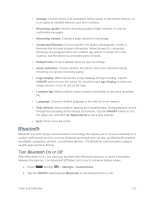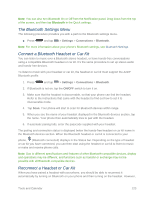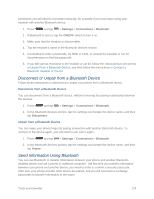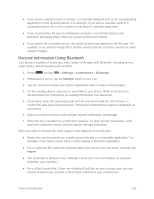Samsung SM-N900P User Manual Sprint Wireless Sm-n900p Galaxy Note 3 Jb English - Page 134
S Voice, Voice Recorder, Samsung, Speak, Share via, Delete, Change category, Sort by, Search
 |
View all Samsung SM-N900P manuals
Add to My Manuals
Save this manual to your list of manuals |
Page 134 highlights
S Voice Your phone's S Voice is a voice recognition application used to activate a wide variety of functions on your phone. This is a natural language recognition application. You can ask questions (Is it raining in Dallas?) or give it commands (Show me where to find cheap gas). Note: S Voice is part of the Samsung group of apps. 1. Press and tap Apps > Samsung > S Voice. The first time you access S Voice, you will be asked to accept the Terms of Use. 2. Follow the onscreen tutorial by tapping Next, or tap Skip to start right away. 3. Wake up the application by repeating the phrase "Hi Galaxy." Tap Speak if the phone does not hear you, or to give it a command. Voice Recorder The Voice recorder allows you to record an audio file up to one minute long and then immediately share it using AllShare, Messages, Gmail, or via Bluetooth. Recording time will vary based on the available memory within the phone. Note: S Voice is part of the Samsung group of apps. 1. Press and tap Apps > Samsung > Voice Recorder. 2. To start recording, tap and speak into the microphone. 3. To pause recording, tap . To end the recording, tap . 4. Tap for options: Share via: allows you to share your recording using such methods as Bluetooth, Email, Gmail, Messages, or Wi-Fi Direct. Delete: allows you to delete one or more voice recordings. Tap the recordings to delete and tap Done. Tap OK to confirm the deletion. Change category: Assign the recording to a category. Sort by: Choose an order for the list of recordings. Search: Enter keywords to find a recording. Manage categories: Enter and modify categories, used to organize recordings. Settings: The following settings are available: Tools and Calendar 121