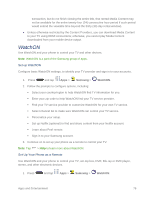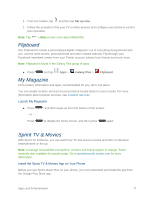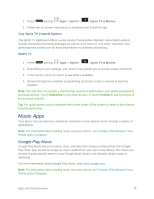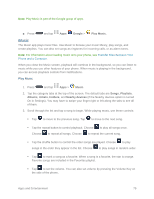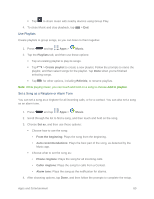Samsung SM-N900P User Manual Sprint Wireless Sm-n900p Galaxy Note 3 Jb English - Page 94
Sprint Music Plus, Music Options
 |
View all Samsung SM-N900P manuals
Add to My Manuals
Save this manual to your list of manuals |
Page 94 highlights
Music Options 1. Press and tap Apps > Music. 2. Tap for options. Available options depend on the tab: Add to playlist/Create playlist: Depending on the tab, you can add songs to a playlist, or create a new playlist. Via Bluetooth: Share music with another Bluetooth-compatible device. For more information about using Bluetooth, see Bluetooth. Delete: On the Songs or Playlists tabs, you can choose songs to delete, or delete playlists. Search: Enter keywords to search for songs. Scan for nearby devices: Search for nearby DLNA-compatible devices, to share music. For more information, see Nearby Devices . Settings: Configure settings for music and playback, including: • Music menu: Choose categories for the tabs on the main Music screen. • SoundAlive: Choose a setting to match the type of music. • Adapt Sound: Customize sound output when you are listening with earphones. Only available when earphones are inserted into the Earphone Jack. • Play speed: Touch and drag the slider to set the default speed for music playback. • Music auto off: Choose a time period for music to play, after which Music will end. • Lyrics: When enabled, lyrics display for songs as they play, if the lyric information is stored in the music file. • Smart volume: When enabled, Music automatically adjusts the volume of all songs to an equal level. • Voice control: When enabled, you can control music playback by speaking commands. Follow the prompts to configure Voice control settings. End: Close Music. Sprint Music Plus With Sprint Music Plus and the Music Store, Ringtone Store, and Ringback Tone Store, you can purchase, download, and play music, ringtones, and ringback tones for your phone. Apps and Entertainment 81