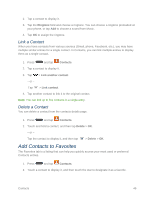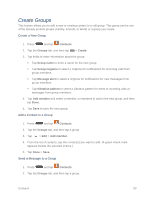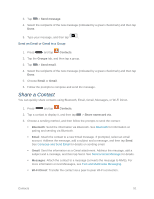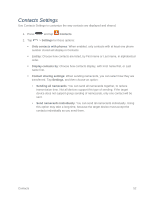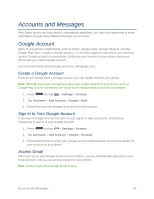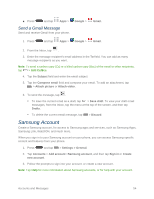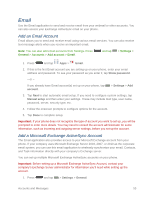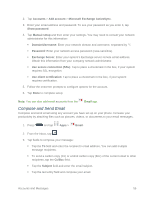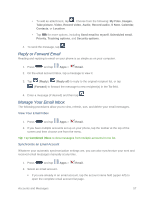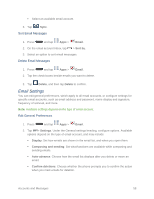Samsung SM-N900P User Manual Sprint Wireless Sm-n900p Galaxy Note 3 Jb English - Page 67
Send a Gmail Message, Samsung Account
 |
View all Samsung SM-N900P manuals
Add to My Manuals
Save this manual to your list of manuals |
Page 67 highlights
■ Press and tap Apps > Send a Gmail Message Send and receive Gmail from your phone. Google > Gmail. 1. Press and tap Apps > Google > Gmail. 2. From the Inbox, tap . 3. Enter the message recipient's email address in the To field. You can add as many message recipients as you want. Note: To send a carbon copy (Cc) or a blind carbon copy (Bcc) of the email to other recipients, tap > Add Cc/Bcc. 4. Tap the Subject field and enter the email subject. 5. Tap the Compose email field and compose your email. To add an attachment, tap > Attach picture or Attach video. 6. To send the message, tap . To save the current email as a draft, tap > Save draft. To view your draft email messages, from the Inbox, tap the menu at the top of the screen, and then tap Drafts. To delete the current email message, tap > Discard. Samsung Account Create a Samsung account, for access to Samsung apps and services, such as Samsung Apps, Samsung Link, WatchON, and much more. When you sign in to your Samsung account on your phone, you can access Samsung-specific content and features from your phone. 1. Press and tap > Settings > General. 2. Tap Accounts > Add account >Samsung account, and then tap Sign in or Create new account. 3. Follow the prompts to sign into your account, or create a new account. Note: Tap Help for more information about Samsung accounts, or for help with your account. Accounts and Messages 54