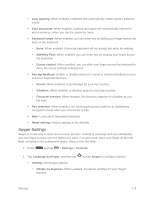Samsung SM-N900P User Manual Sprint Wireless Sm-n900p Galaxy Note 3 Jb English - Page 182
Ringtones and Keypad Tones, Personalize Call Sound, Noise Reduction, Increase Volume in Pocket
 |
View all Samsung SM-N900P manuals
Add to My Manuals
Save this manual to your list of manuals |
Page 182 highlights
Ringtones and Keypad Tones Choose tones and vibrations to play for incoming calls and keypad taps. 1. Press and tap > Settings > Device. 2. Tap Call, and then tap Ringtones and keypad tones. 3. Configure settings: Tap Ringtones, and then select a ringtone for incoming calls. Tap OK to save your selection. To find new ringtones, tap Add, and then follow the prompts to find and download ringtones. Tap Vibrations, and then select a vibration pattern to play for incoming calls when the Vibrate when ringing option is enabled. You can tap Create to create a custom pattern. Tap OK to save the settings. Tap Vibrate when ringing to play a vibration for incoming calls. The vibration pattern is set at the Vibrations setting. Tap the check box beside Keypad tones to enable or disable tones for keypad taps. Personalize Call Sound Choose options for call audio, in cases where you might need the sound softer or more clear, or optimized for your right or left ear. 1. Press and tap > Settings > Device. 2. Tap Call, and then tap Personalize call sound. 3. Tap a setting, and then configure options if available. Noise Reduction When enabled, Noise reduction suppresses background noise from your environment during calls. 1. Press and tap > Settings > Device. 2. Tap Call, and then tap Noise reduction to enable or disable noise reduction. Increase Volume in Pocket When enabled, this setting uses the proximity sensor to detect when the device is in a pocket or other close-fitting location such as a purse or bag, and increases the volume for incoming call ringtones. 1. Press and tap > Settings > Device. Settings 169