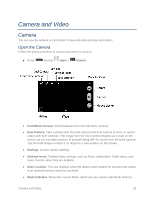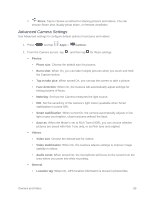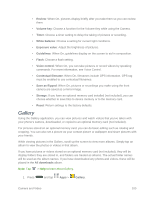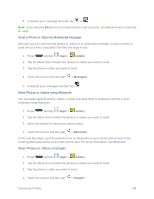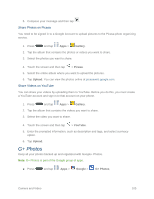Samsung SM-N900P User Manual Sprint Wireless Sm-n900p Galaxy Note 3 Jb English - Page 113
Gallery, Save as flipped
 |
View all Samsung SM-N900P manuals
Add to My Manuals
Save this manual to your list of manuals |
Page 113 highlights
• Review: When On, pictures display briefly after you take them so you can review them. • Volume key: Choose a function for the Volume Key while using the Camera. • Timer: Choose a timer setting to delay the taking of pictures or recording. • White balance: Choose a setting for current light conditions. • Exposure value: Adjust the brightness of pictures. • Guidelines: When On, guidelines display on the screen to aid in composition. • Flash: Choose a flash setting. • Voice control: When On, you can take pictures or record videos by speaking commands. For more information, see Voice Control. • Contextual filename: When On, filenames include GPS information. GPS tag must be enabled to use contextual filenames. • Save as flipped: When On, pictures or recordings you make using the front camera are saved as a mirror-image. • Storage: If you have an optional memory card installed (not included), you can choose whether to save files to device memory or to the memory card. • Reset: Return settings to the factory defaults. Gallery Using the Gallery application, you can view pictures and watch videos that you've taken with your phone's camera, downloaded, or copied to an optional memory card (not included). For pictures stored on an optional memory card, you can do basic editing such as rotating and cropping. You can also set a picture as your contact picture or wallpaper and share pictures with your friends. While viewing pictures in the Gallery, scroll up the screen to view more albums. Simply tap an album to view the photos or videos in that album. If you have pictures or videos stored on an optional memory card (not included), they will be display folders they are stored in, and folders are treated as albums. The actual folder names will be used as the album names. If you have downloaded any photos and videos, these will be placed in the All downloads album. Note: Tap > Help to learn about Gallery. 1. Press and tap Apps > Gallery. Camera and Video 100