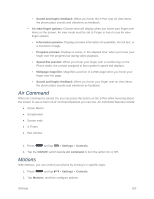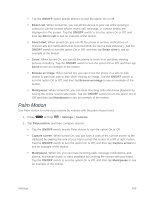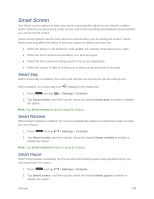Samsung SM-N900P User Manual Sprint Wireless Sm-n900p Galaxy Note 3 Jb English - Page 200
Date and Time, Accessory
 |
View all Samsung SM-N900P manuals
Add to My Manuals
Save this manual to your list of manuals |
Page 200 highlights
Date and Time By default, your phone receives date and time information from the wireless network. When you are outside network coverage, you may want to set date and time information manually using the Date and time settings. 1. Press and tap > Settings > General. 2. Tap Date and time to configure settings: Automatic date and time: When enabled, the device takes date and time updates from the wireless network. Set date: Enter the current date (only available when Automatic date and time is disabled). Set time: Enter the current time (only available when the Automatic setting is disabled). Automatic time zone: When enabled, the device takes the time zone from the wireless network. Select time zone: Choose your local time zone (only available when the Automatic setting is disabled). Use 24-hour format: Set the format for time displays. Select date format: Set the format for date displays. Accessory Configure your device's behavior when it is connected to an optional dock (not included). 1. Press and tap > Settings > General. 2. Tap Accessory to configure settings: Dock sound: When enabled, a sound plays when you insert and remove the device from the dock. Audio output mode: When enabled, audio plays through the dock speakers when the device is docked. Desk home screen display: When enabled, displays a special screen when the device is docked. Automatic unlock: When enabled, flipping a cover open automatically unlocks the screen, when no screen lock is enabled. S View window color: Choose a color for S View. Settings 187