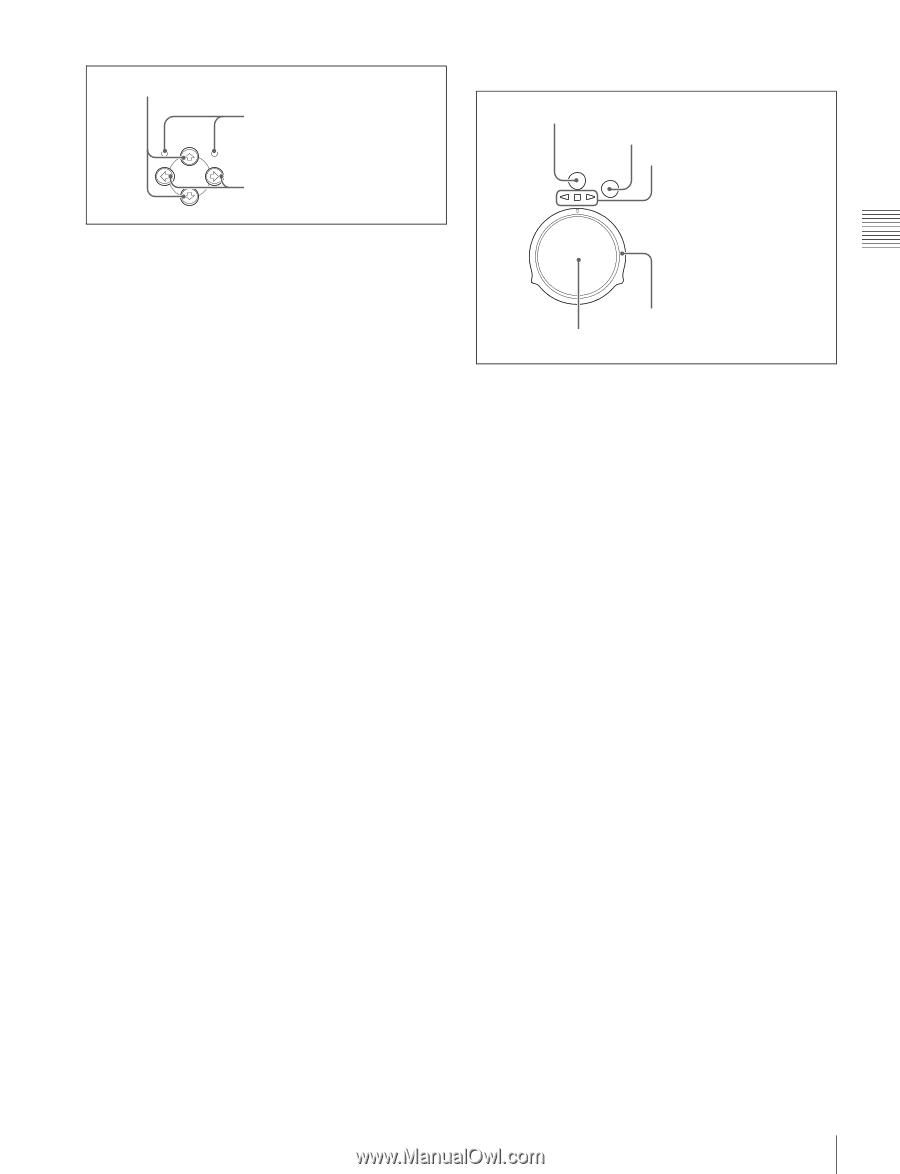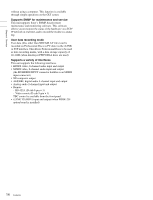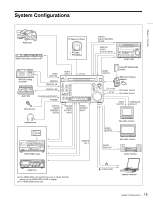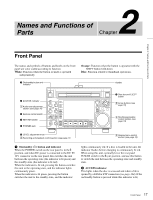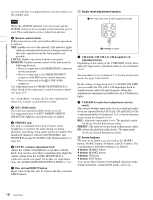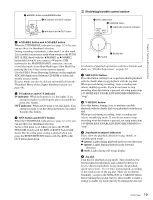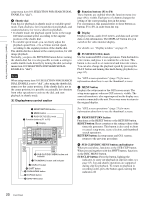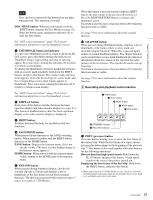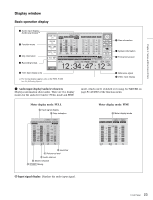Sony PDWHD1500 User Manual (PDW-HD1500 / F1600 Operation Manual for Firmware V - Page 19
IN indicator
 |
View all Sony PDWHD1500 manuals
Add to My Manuals
Save this manual to your list of manuals |
Page 19 highlights
Chapter 2 Names and Functions of Parts 1 V/MARK1 button and v/MARK2 button 2 IN indicator and OUT indicator MARK1 IN OUT L/JOG MARK2 3 B/IN button and b/OUT button a V/MARK1 button and v/MARK2 button When the THUMBNAIL indicator (see page 21) is lit, you can use these for thumbnail selection. During recording or playback, a shot mark 1 or shot mark 2 is recorded as an essence mark when you press the PUSH SET (S.SEL) knob with the V/MARK1 or v/MARK2 button held down. If you connect a Windows USB keyboard to the MAINTENANCE connector, you can record shot marks from Shot Mark0 up to Shot Mark9 by pressing the 0 to 9 keys on the numeric keypad. Use the PDZ-1 Proxy Browsing Software on the supplied XDCAM Application Software CD-ROM to delete and modify essence marks. Essence marks can also be deleted and modified from the Thumbnail Menu of the chapter thumbnail screen (see page 69). b IN indicator and OUT indicator IN indicator: When an In point is set, this lights. If an attempt is made to set the In point after a recorded Out point, this flashes. OUT indicator: When an Out point is set, this lights. If an attempt is made to set the Out point before a recorded In point, this flashes. c B/IN button and b/OUT button When the THUMBNAIL indicator (see page 21) is lit, you can use these for thumbnail selection. An In or Out point is set when you press the PUSH SET(S.SEL) knob with the B/IN or b/OUT button held down. The In or Out point setting is deleted when you press the RESET/RETURN button with the B/IN or b/ OUT button held down. 3 Shuttle/jog/variable control section 1 SHTL/JOG button 2 VAR/JOG button RESET SHTL/JOG VAR/JOG RETURN 3 Jog/shuttle transport indicators 5 Shuttle dial 4 Jog dial For details of playback operations with these buttons and dials, see "Playback operation" on page 63. a SHTL/JOG button Press this button, turning it on, to perform shuttle playback with the shuttle dial or jog playback with the jog dial. When pressed during recording, stops recording and selects shuttle/jog mode. If you do not want to stop recording when this button is pressed, set setup menu item 145 MODE KEY ENABLE DURING RECORDING to "stop". b VAR/JOG button Press this button, turning it on, to perform variable playback with the shuttle dial or jog playback with the jog dial. When pressed during recording, stops recording and selects variable/jog mode. If you do not want to stop recording when this button is pressed, set setup menu item 145 MODE KEY ENABLE DURING RECORDING to "stop". c Jog/shuttle transport indicators These show the playback direction in jog, shuttle, or variable speed mode. b (green): Lights during playback in the reverse direction. B (green): Lights during playback in the forward direction. x (red): Lights during still image display. d Jog dial Turn this for playback in jog mode. Turn clockwise for forward direction playback, and counterclockwise for reverse direction playback. In jog mode, the playback speed varies from -1 to +1 times normal speed, according to the rotation rate of the jog dial. There are no detents. Normally, you press the SHTL/JOG or VAR/JOG button before turning the jog dial, but it is also possible to make a setting to enable jog mode directly by turning the dial (set 19 Front Panel