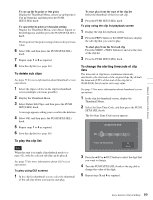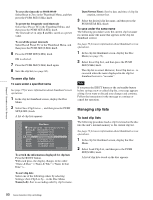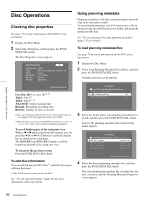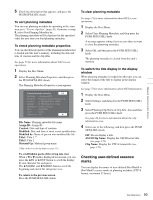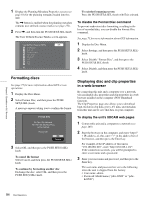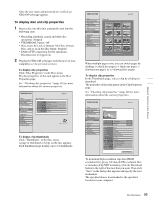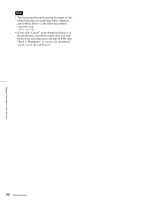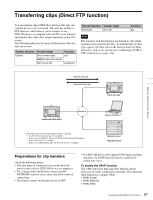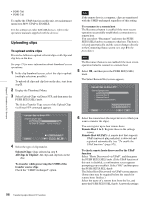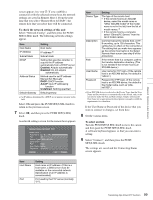Sony PDWHD1500 User Manual (PDW-HD1500 / F1600 Operation Manual for Firmware V - Page 94
Formatting discs, Displaying disc and clip properties in a web browser
 |
View all Sony PDWHD1500 manuals
Add to My Manuals
Save this manual to your list of manuals |
Page 94 highlights
Chapter 5 Operations in GUI Screens 1 Display the Planning Metadata Properties screen (see page 93) for the planning metadata loaded into this unit. The , button is enabled when the planning metadata contains user-defined essence marks (see page 152). 2 Press ,, and then turn the PUSH SET(S.SEL) knob. The User Defined Essence Marks screen appears. Formatting discs See page 73 for more information about GUI screen operations. 1 Display the Disc Menu. 2 Select Format Disc, and then press the PUSH SET(S.SEL) knob. A message appears asking you to confirm the format. To exit the formatting screen Press the PUSH SET(S.SEL) knob with Exit selected. To disable the Format Disc command To prevent inadvertent disc formatting, resulting in the loss of recorded data, you can disable the Format Disc command. See page 73 for more information about GUI information. 1 Display the Disc Menu. 2 Select Settings, and then press the PUSH SET(S.SEL) knob. 3 Select Disable "Format Disc", and then press the PUSH SET(S.SEL) knob. 4 Select Disable, and then press the PUSH SET(S.SEL) knob. Displaying disc and clip properties in a web browser By connecting this unit and a computer over a network, you can display disc properties and clip properties in a web browser installed on the computer (Web Thumbnail function). The Clip Properties page also allows you to download high-resolution clip data, proxy AV data, and metadata from this unit and to save that data on your computer. Format Disc All Clips, Clip Lists and Non-AV Data (General Files) will be Deleted. Format OK? OK Cancel 3 Select OK, and then press the PUSH SET(S.SEL) knob. To cancel the format Select Cancel, and then press the PUSH SET(S.SEL) knob. To continue by formatting another disc Exchange the disc, select OK, and then press the PUSH SET(S.SEL) knob. To display the unit's XDCAM web pages 1 Connect this unit and a computer to a network (see page 149). 2 Start the browser on the computer, and enter "http://" + IP_address_of_this_unit + "/" in the address bar of the browser, and then press the Enter key. For example, if the IP address of this unit is "192.168.001.010", enter "http://192.168.1.10/". If the connection succeeds, you will be prompted to enter a user name and a password. 3 Enter your user name and password, and then press the Enter key. The user name and password are set to the following when the unit is shipped from the factory. • User name: admin • Password: Model name ("pdw-f1600" or "pdw- hd1500") 94 Disc Operations